Admin of the project and Project manager are available roles in Team and Business plans. Both roles can set only the project captain.
Project manager
Project manager is captain’s man. Project managers can create new projects up to the purchased plan limit. You can have an unlimited number of Project managers.
Project manager can be an Admin of the project at the same time and help you fully manage projects. Project manager is automatically an Admin of the project that he/she creates.
How to set up Project manager
Go to section Users in the upper blue bar and All users. Via the three-dot menu on the right, appoint a particular user as a Project manager > Appoint Project manager.
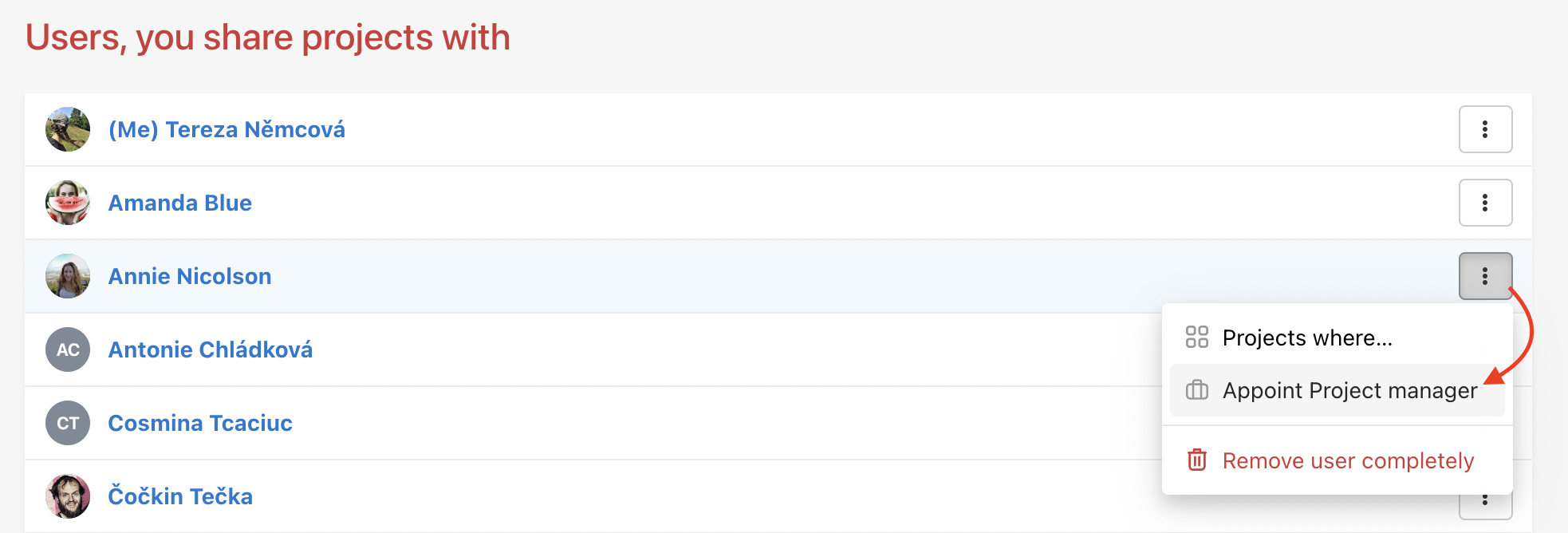
How to remove Project manager
Remove Project managers just the same way in the section All users via three-dot menu on the right > Remove Project manager role.
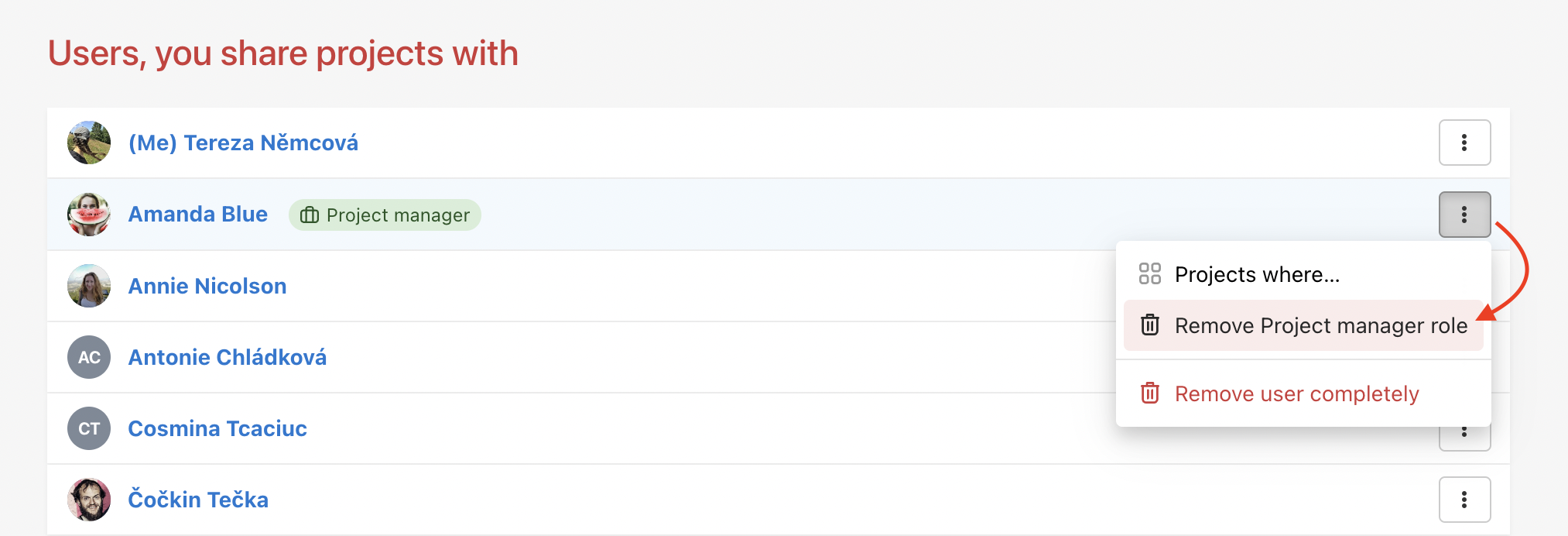
Overview of Project managers
In the section All users you have an overview of users who already have the Project manager role.
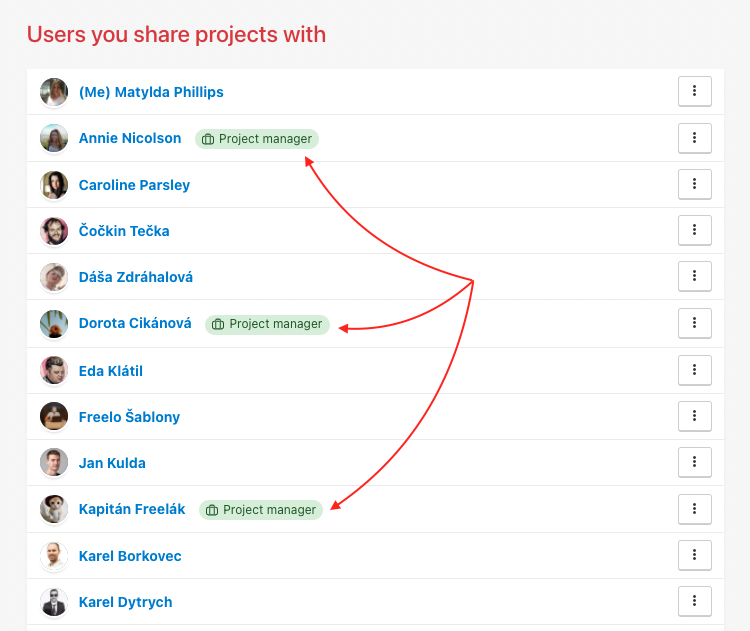
How to create projects as Project manager
When creating a project as a Project manager it is very important to set the user with a purchased plan as a captain of the project.
Create a project via the plus icon in the upper blue bar and click Create project. Enter a project name, choose a currency or set the project view in kanban.
The last option is Who will be this project’s captain? Select a user who purchased a plan for your company. Confirm via Create project.
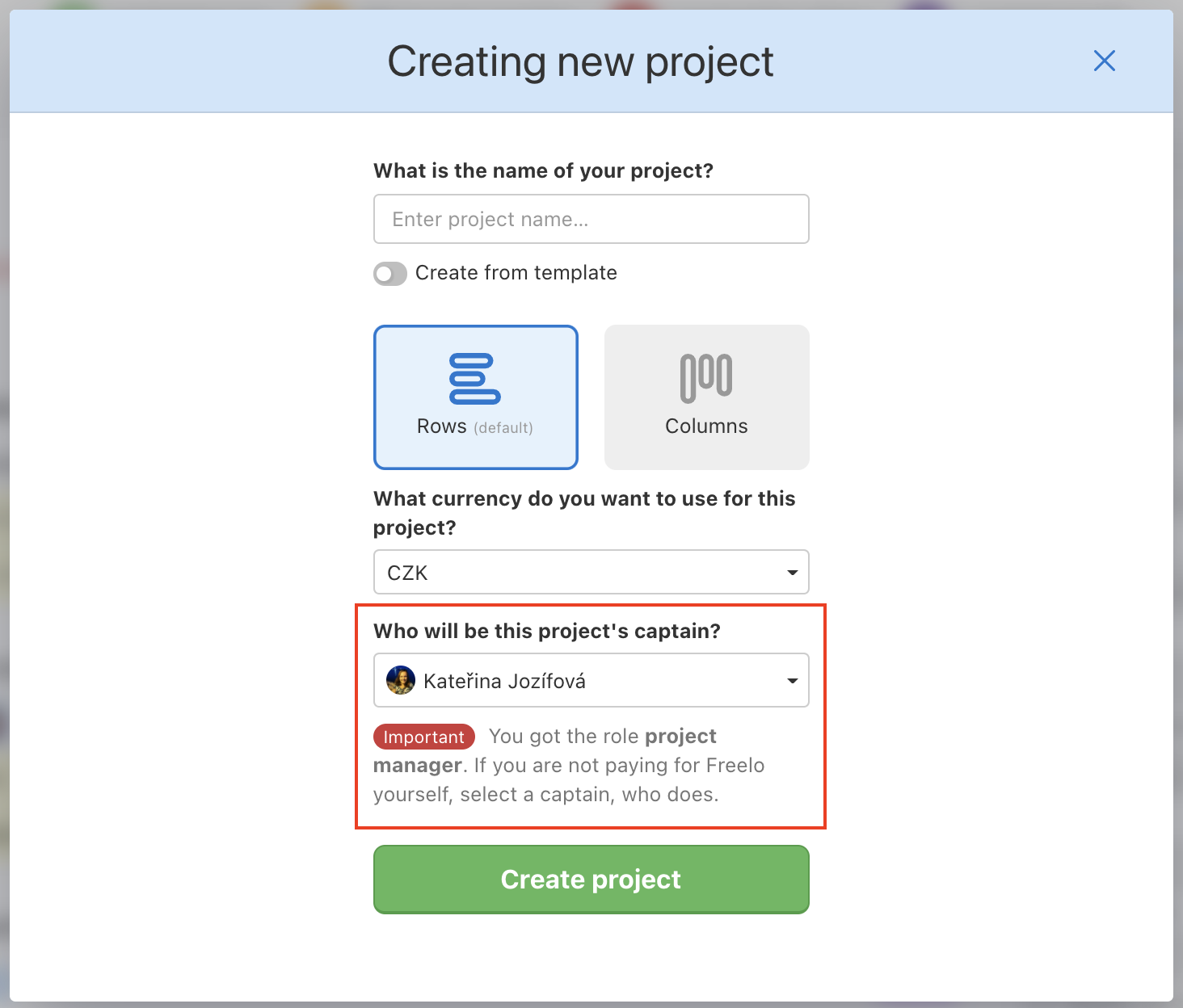
The project captain is most likely your boss, employer or a client you work for. This person always has to be chosen as captain of the project.
Once you select the captain, he/she will be pre-set for the next time.
How to cancel an automatic Admin role for Project manager
If you do not want your Project managers to be Admins in projects, you invite them to automatically, just cancel this option in your Settings.
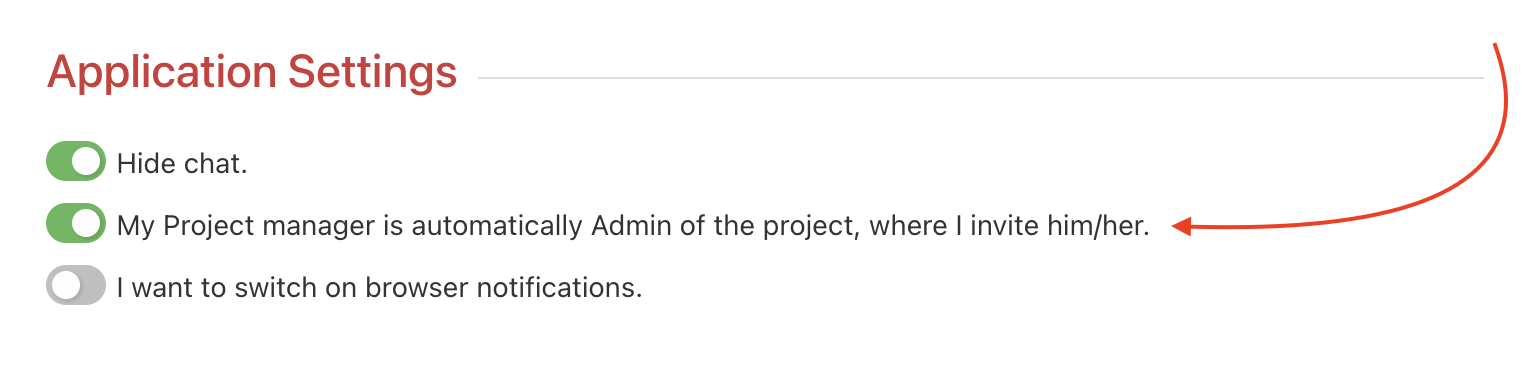
Admin role
Admin of the project can see the project the same way as its Captain. That means the Admin can see all financial and time reports of other users and budgets. Admin can invite and remove other users from the project, setup the access to Notes and To-Do lists.
Admin is appointed for a particular project by its captain. Project manager is automatically an Admin of the project that is created.
How to set up an Admin of the project
Go to the section Users in the upper blue bar and All users. Appoint a particular user as Admin via three-dot menu on the right you > Appoint Admin.
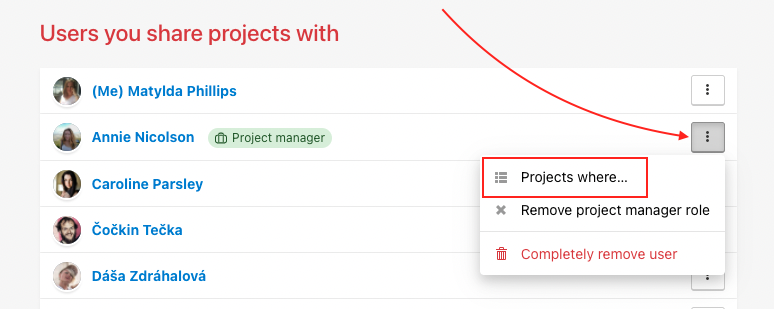
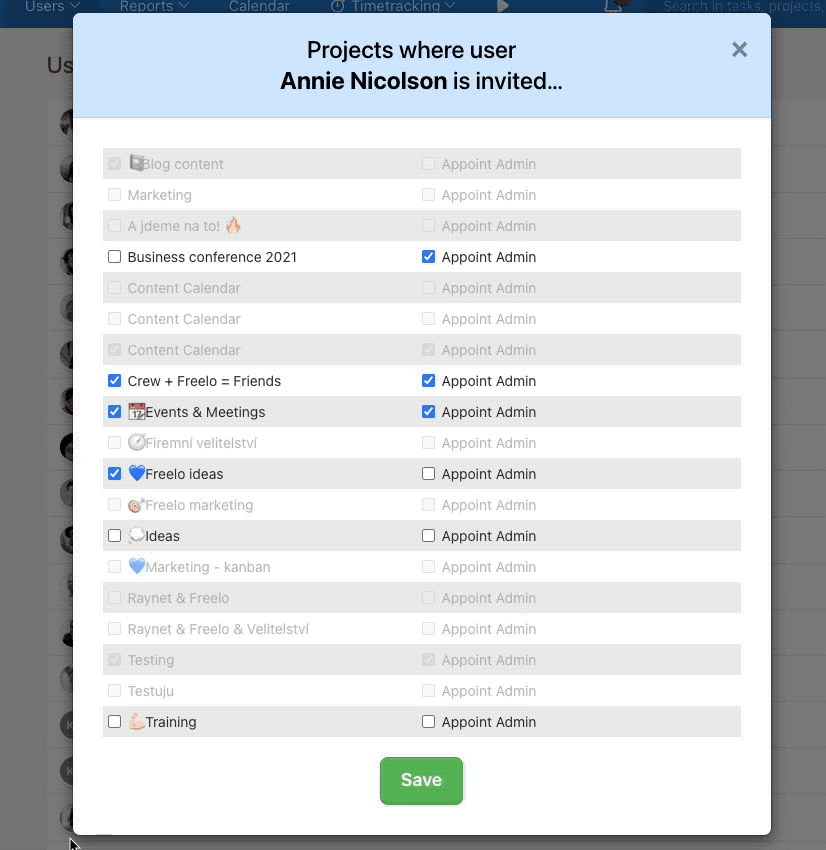
Remove the role the same way.
Tips & Tricks
- Give the right to create new projects to chosen people. Appoint them as Project managers.
- Appoint more Admins so the managing and delegation is not up to one person only.
- The captain (project owner) can be changed anytime when transferring a project.
- The key is to divide projects well and cleary. Check 7 rules on how to organise your projects.