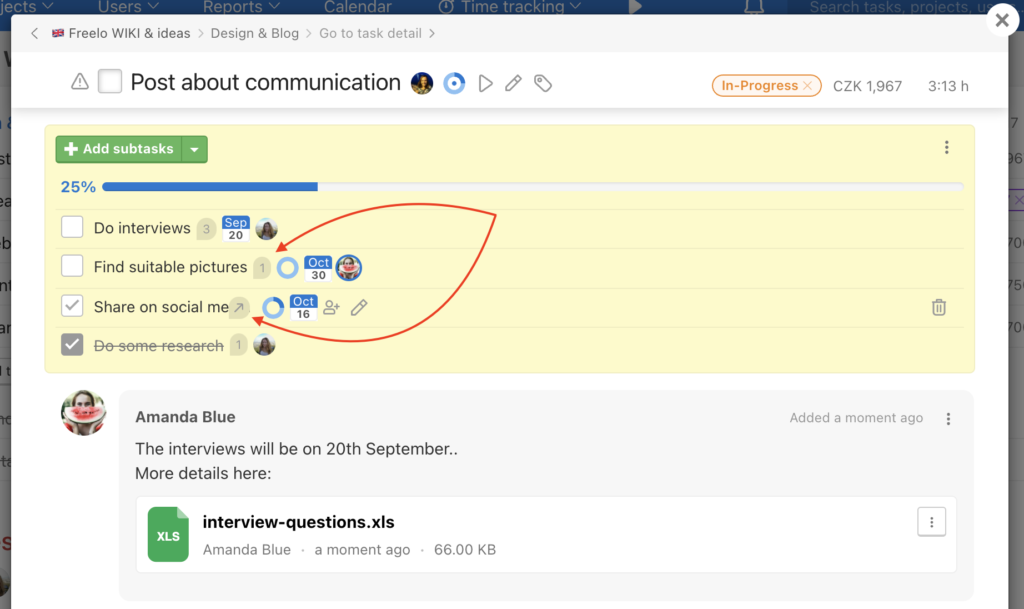Back button (arrow icon) is very well known. We wanted to make moving between tasks and subtasks easier, so we added back button. It is available in modal window of sub/tasks.
This feature is useful in tasks, where are smart subtasks with more details such as discussion.
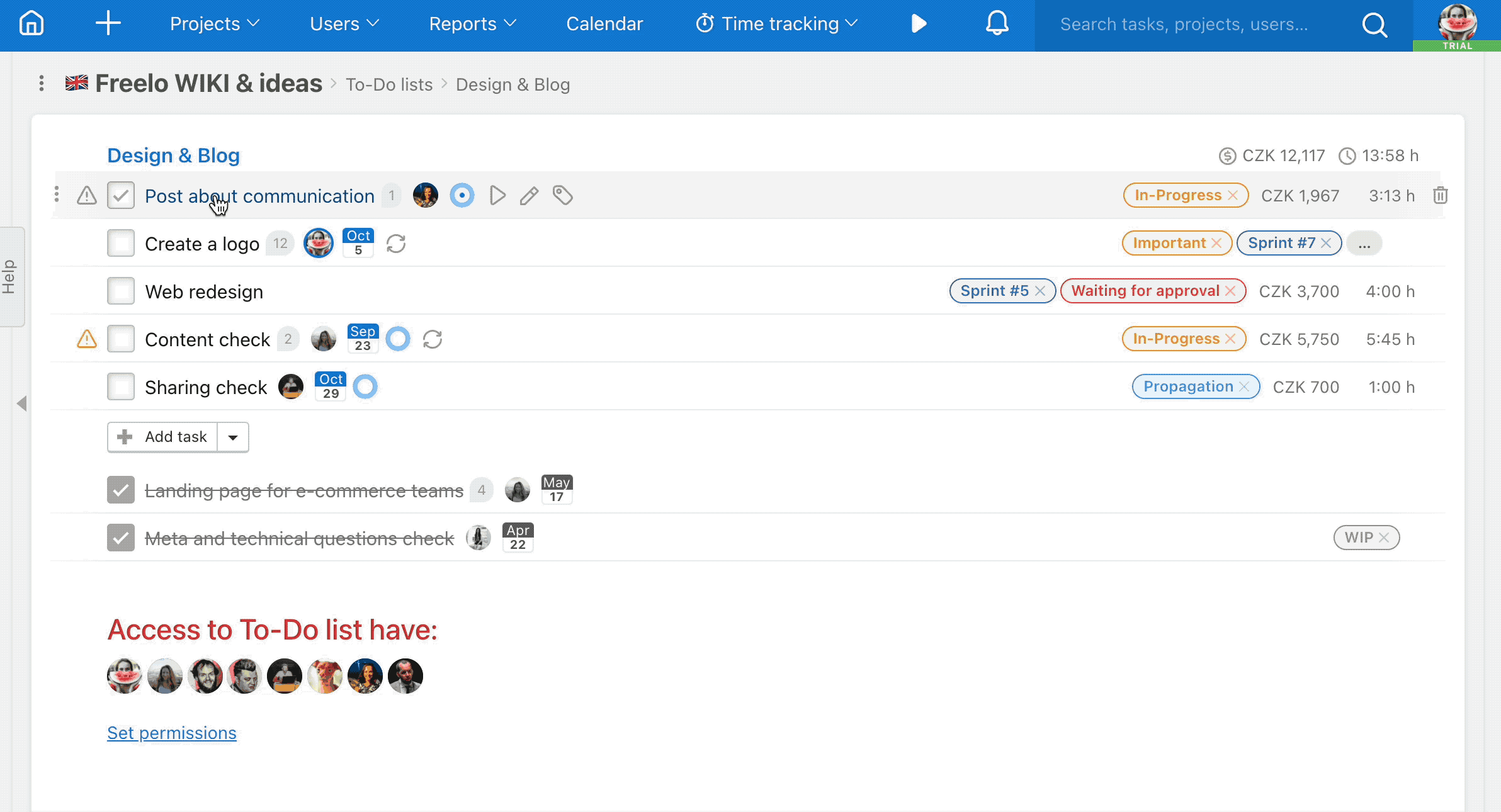
How to use modal window
Modal window of the task or subtask is a page with sub/task detail. Use keyboard shortcut mouse over a sub/task + Q to display a sub/task.
The advantage is that at the background stays the current page and you can easily go back where you started.
Close the modal window via ESC or click anywhere outside the pop-up modal window.
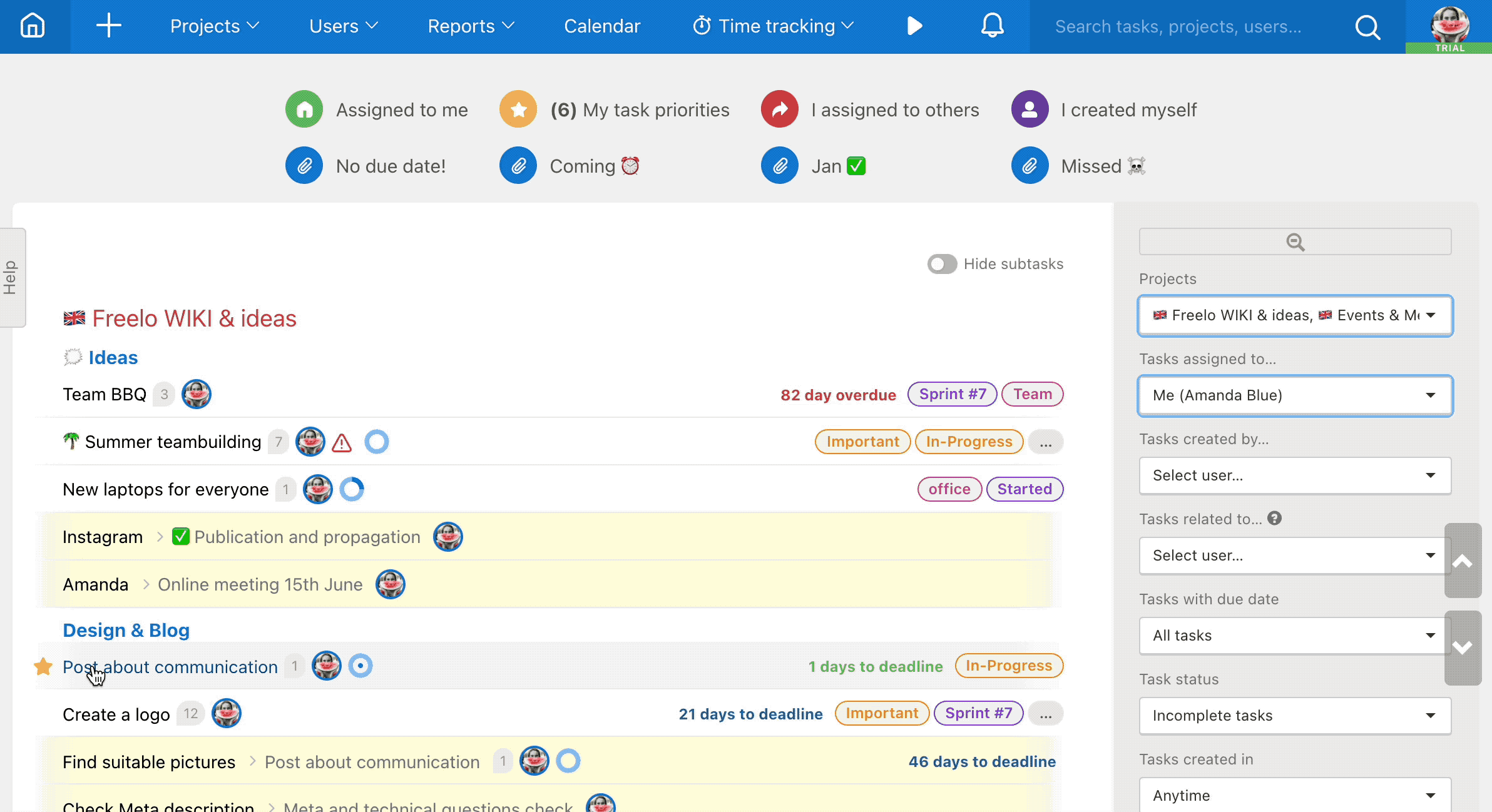
Go to subtask detail
From the modal window you can go to subtask and task detail. In the detail you have more options – edit subtask, setup reminder, priority or generate a public link.
In breadcrumb navigation above the sub/task name click the Go to subtask detail.
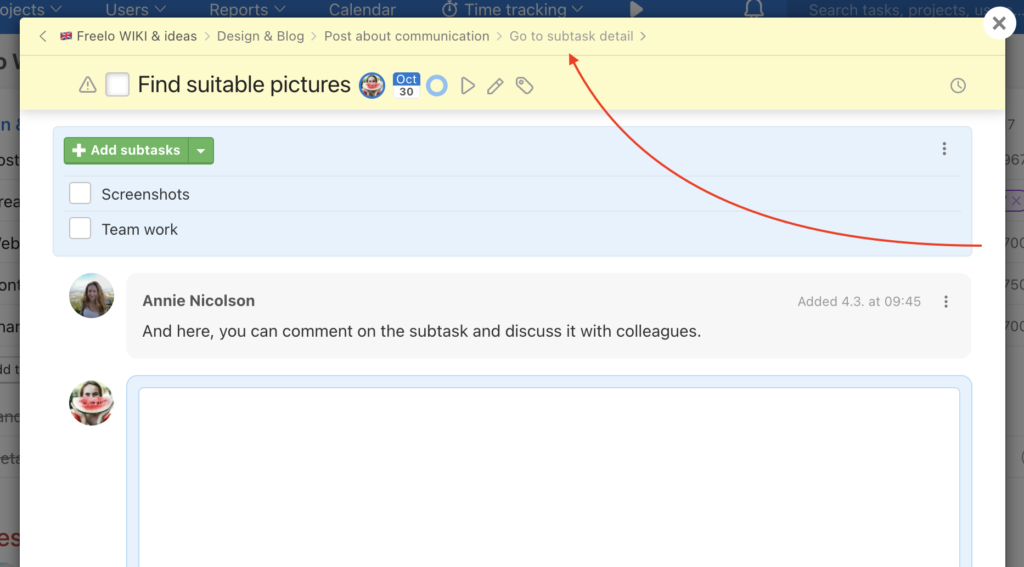
Back button features
Open a task with multiple subtasks in modal window – via the keyboard shortcut Q, when you are on the task. Within the modal window you can view all the subtasks using the same shortcut.
Back button is in the left corner of a modal window.
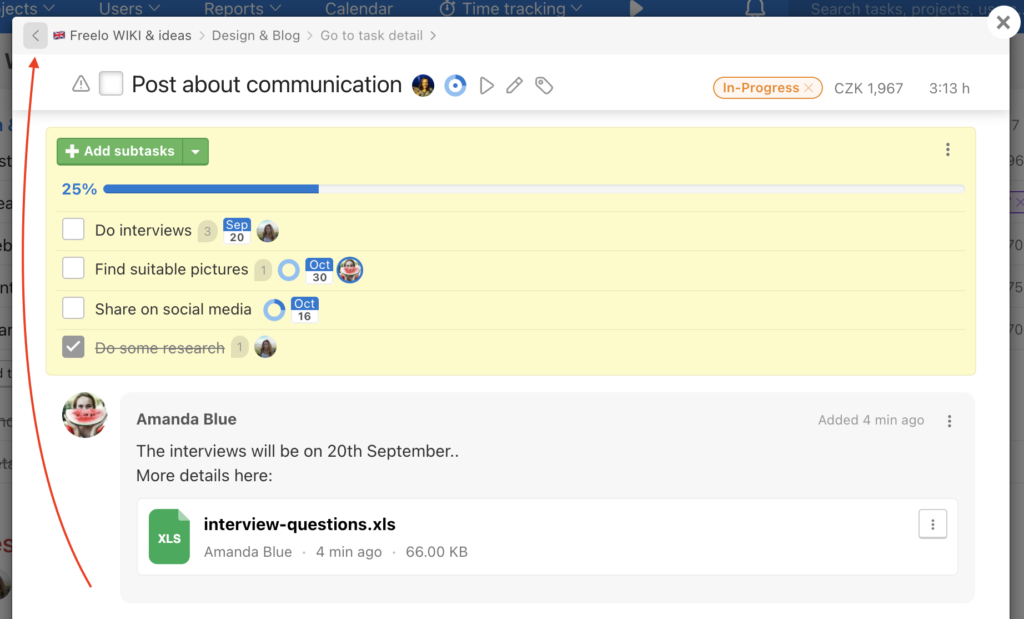
Thanks to back button you can go back to parent task and view another subtask. In the modal window you can add comments, attachments, change assigned user, due date, label, add subtasks or report time/cost. At the background remains the original page.
You can view subtasks via the Bubble icon next to a subtask name (or a bubble with number of comments).