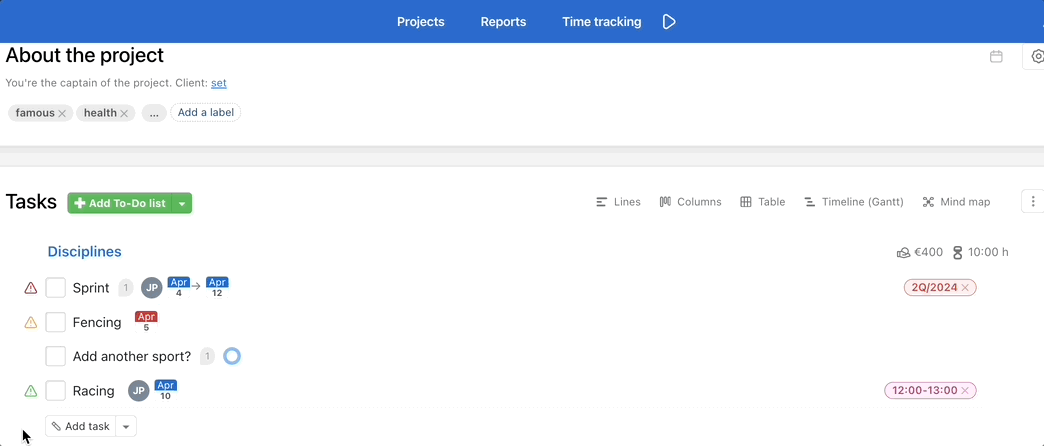There are a few ways to create a new task in Freelo. Via the plus button in the upper blue bar on the left, or add to a specific To-Do list in project detail or via keyboard shortcut wherever in Freelo.
When adding task set up:
- Assignee
- Deadline
- Who receives notifications
- Task priority
- Task label
- Subtasks
New task via Plus button
This is probably the fastest way to create a new task. In the upper blue bar click the + icon and Add task.
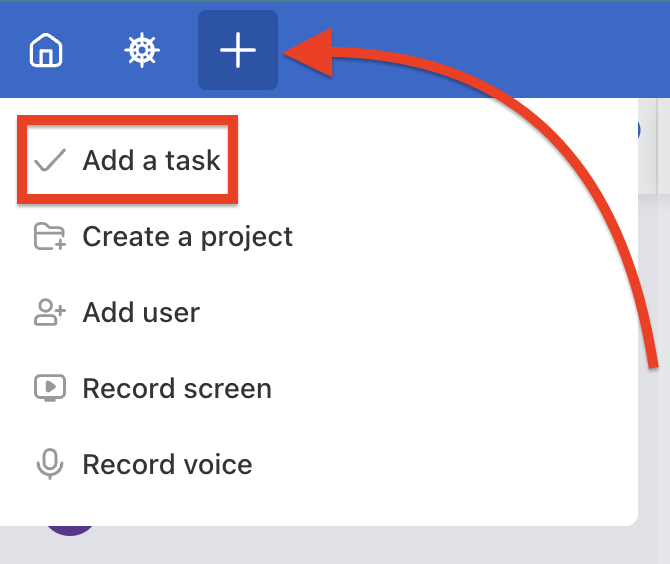
Select the Project and To-Do list where the task will be placed. Type the name of the task and possibly write down the assignment. You can also attach files, pictures or links.
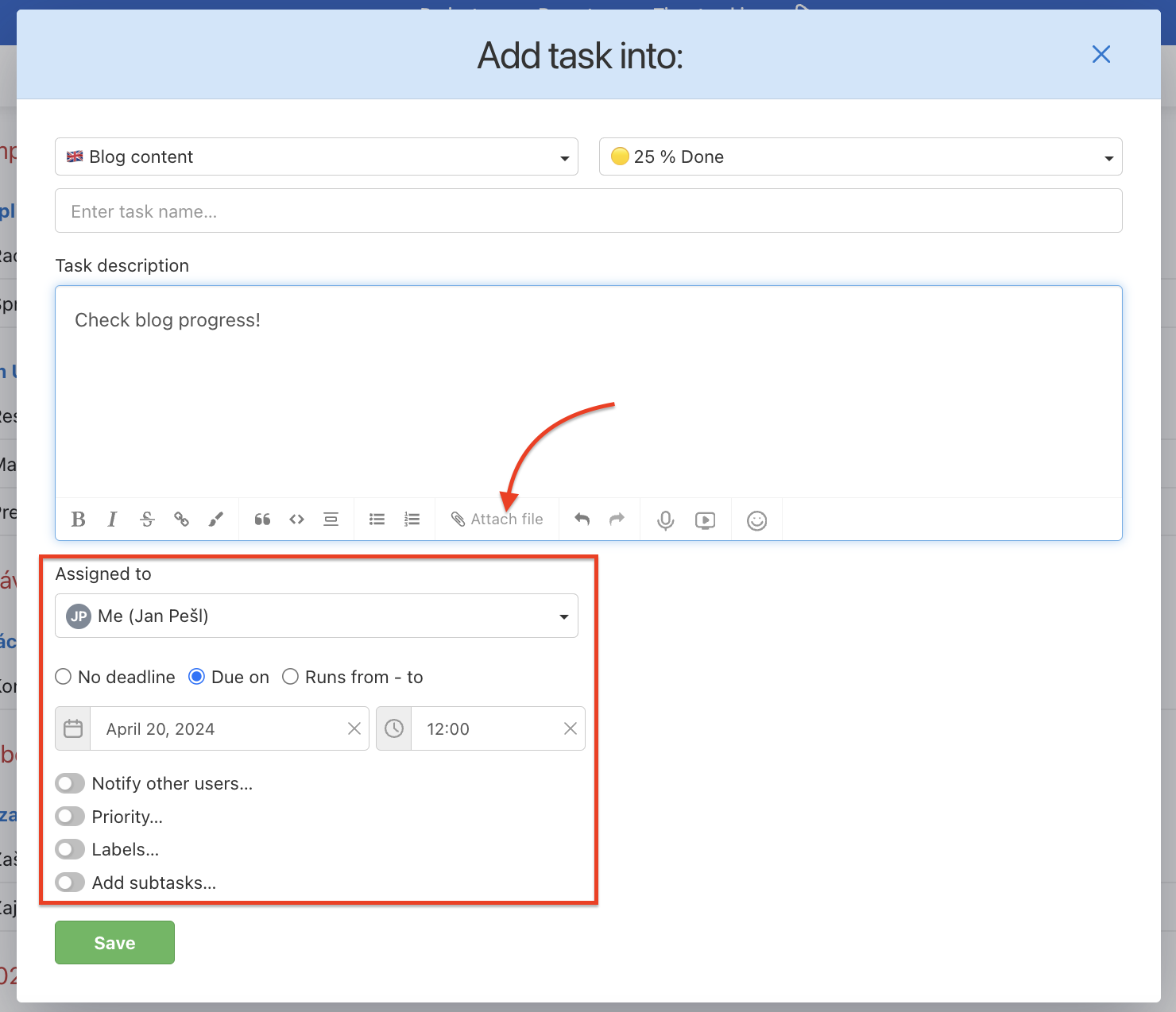
You can directly assign a task to someone, set up a deadline, and also choose who you want to be notified in case of any updates.
New task from project detail
Go to project detail, select or create a To-Do list and click Add task button at the bottom of the To-Do list. Do not forget to Save the task.
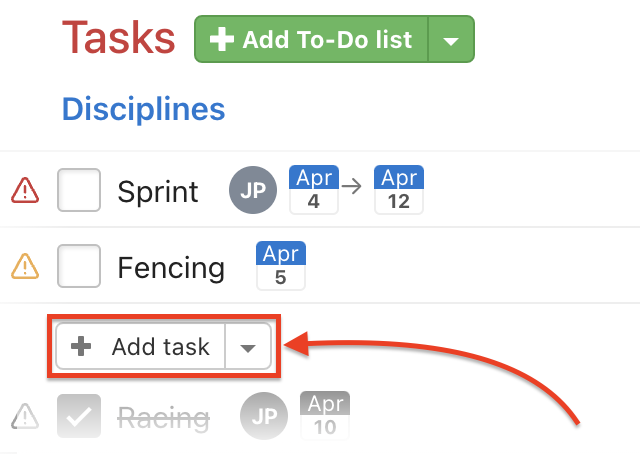
Create sub/tasks in bulk
On project detail, you can add multiple sub/tasks. They can be entered manually from a list of tasks that you prepare in text form or from a project template.
Use the small arrow icon on the left from Add task / Add subtask and select Add multiple tasks…
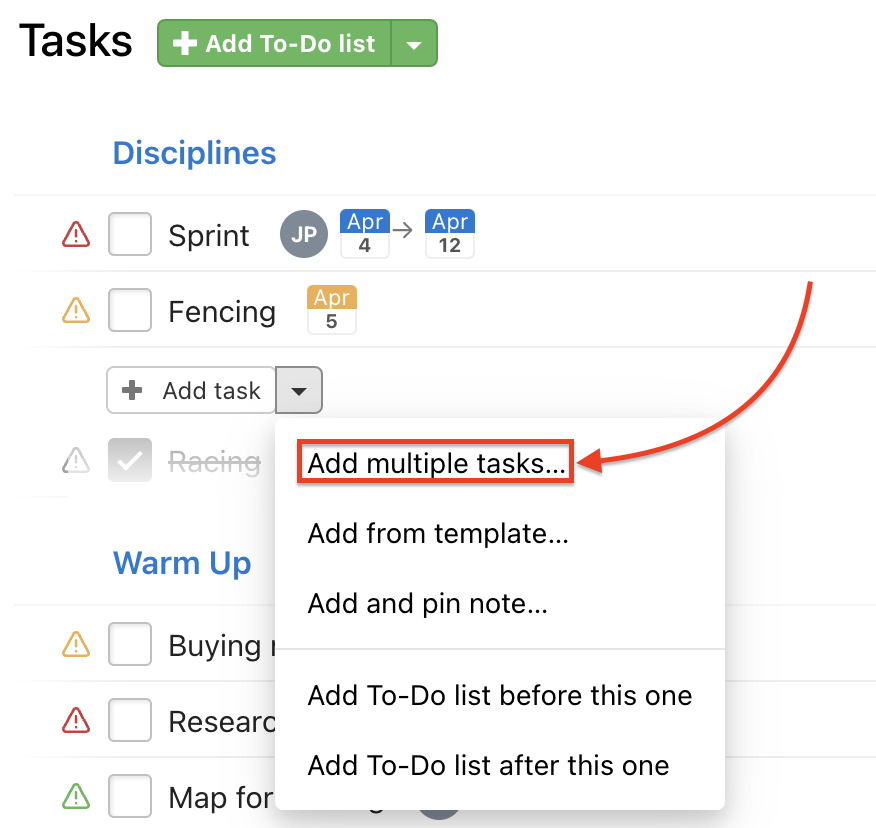
In the following window, you can enter tasks and also subtasks in bulk. It is important to keep the structure:
Task name
– Subtask name
– Another subtask name
Another task name
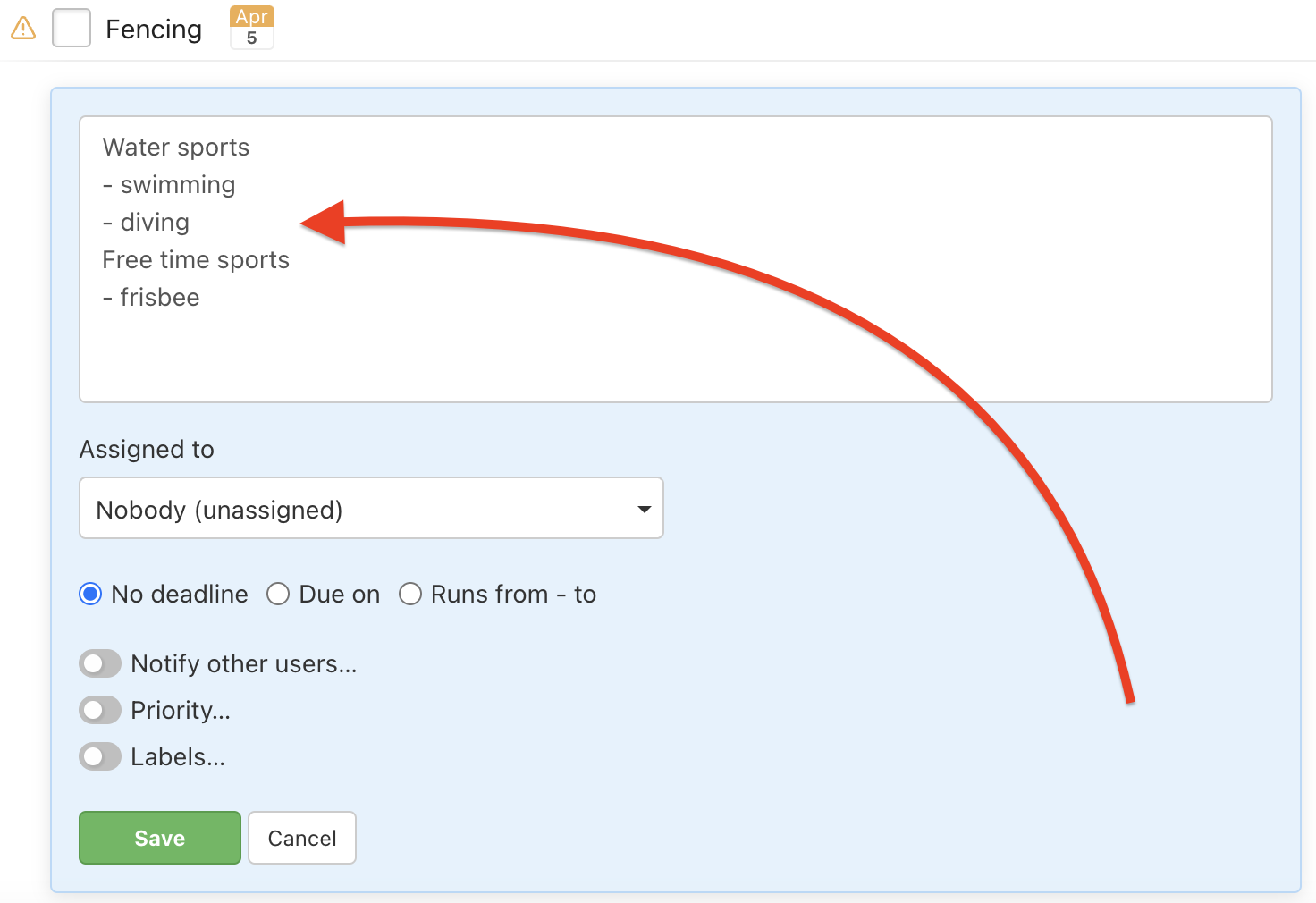
Confirm via Save.
Or add tasks and subtasks from a project template via Add from template… Appears a list of project templates and you just select the tasks with subtasks that you want to add.
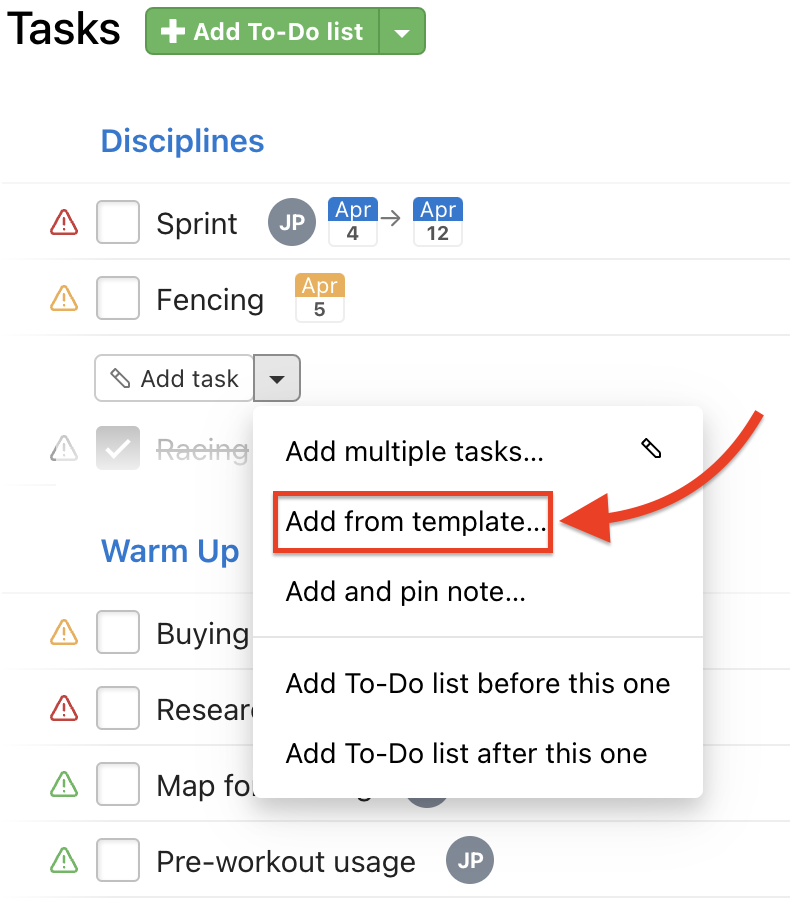
New task via keyboard shortcut
Anywhere in Freelo, you can use a keyboard shortcut to create a new task: Alt + Shift + N. It allows you to simply and quickly create a task without leaving the current page.
Just select the project and To-Do list where you want the task to be placed. Type the task name and optional are other details – assign it to the user, set up the deadline or add subtasks.
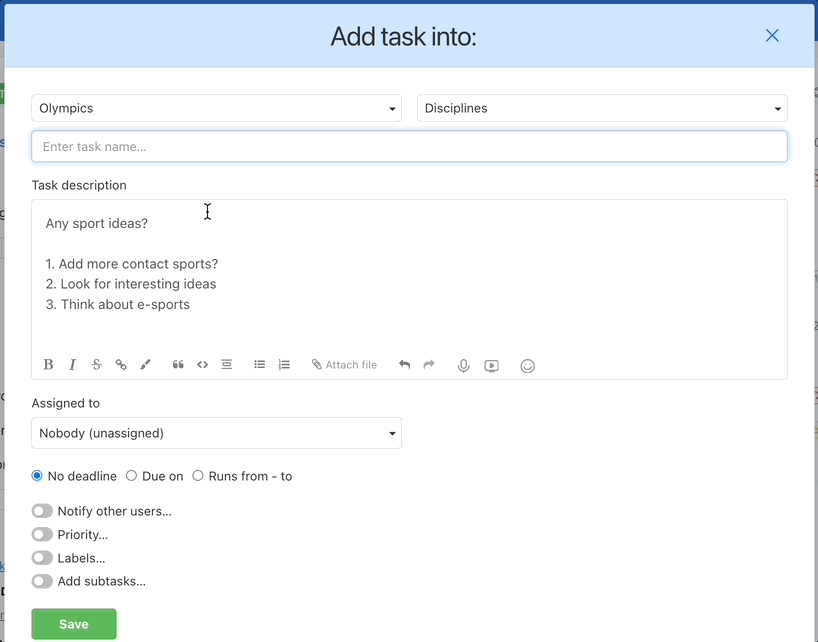
New task via Automator script
If you are using a macOS device, you can create a new task even if you are not using Freelo at that moment. To do that for Google Chrome, you will need to follow these steps.
First, open up the Automator app. Choose the option Quick Action and run the AppleScript.
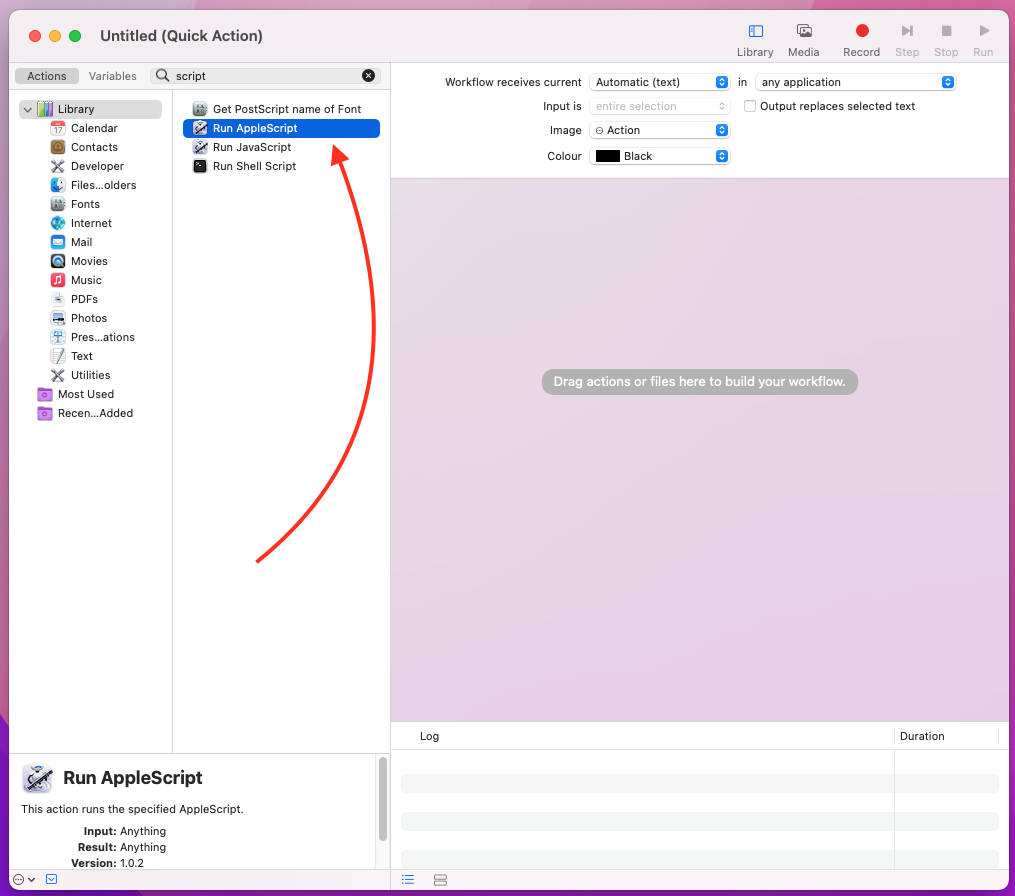
Next, you will need to replace the text (*Your script goes here *) with this code:
set myLink to "https://app.freelo.io/dashboard?createTask=true"
tell application "System Events"
tell application "Google Chrome"
activate
tell front window to make new tab at after (get active tab) with properties {URL:myLink}
end tell
end tell
and save the changes using the command+S shortcut.
To use the script to its full potential, you will need to create a keyboard shortcut.
To do that, go to System Preferences > Shortcuts > Services and find your script. Then, click the Add Shortcut option to choose one that suits you.
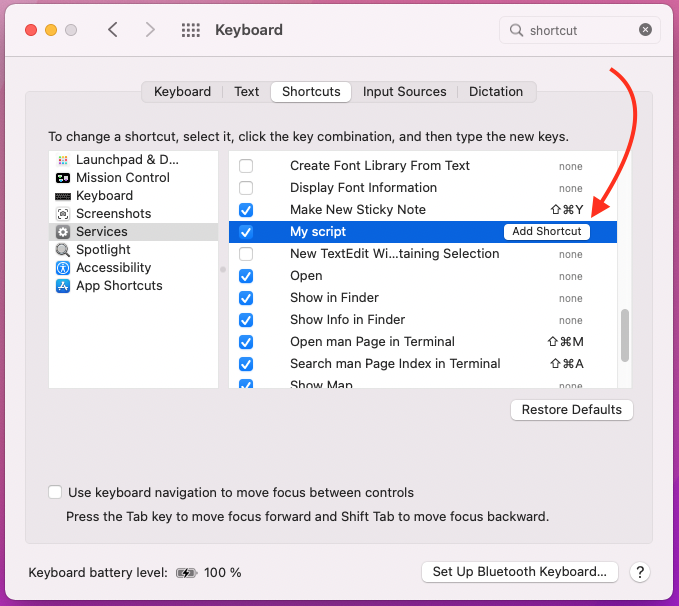
Now, you can create new tasks via the shortcut from anywhere on your macOS.
Adding a task in the Calendar
You can double-click directly in the calendar to create a new task in any view (monthly, daily, weekly). It works similarly to Google Calendar, for example.
Double-clicking the mouse brings up a modal window to add the task. You need to select the project and To-Do list where the task will be included and enter the task name. The date will be selected automatically, depending on where you click in the calendar. You can add the assignment to the first comment, set the assignee, task follower, priority, task labels or add subtasks.
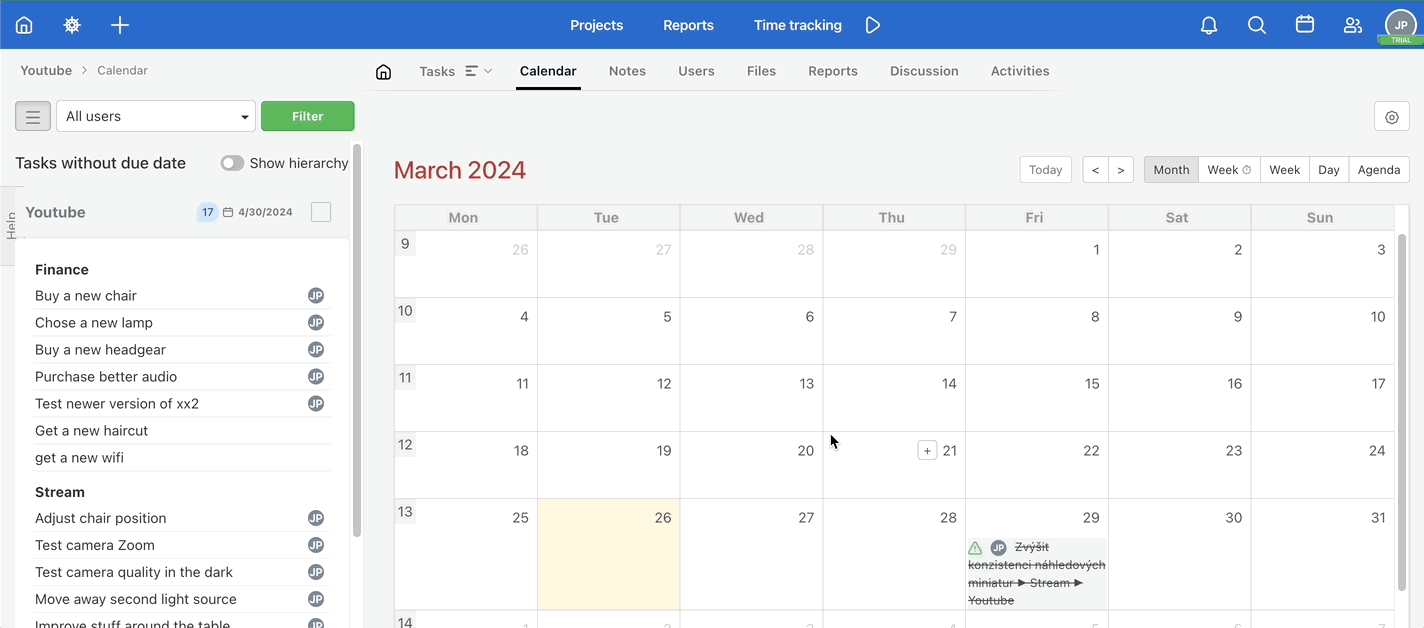
Confirm the creation of the task with the Enter key or the green Save button. Freelo remembers your last selected project and To-Do list, which can speed up your work.
You can also use the plus button to bring up the same modal window.
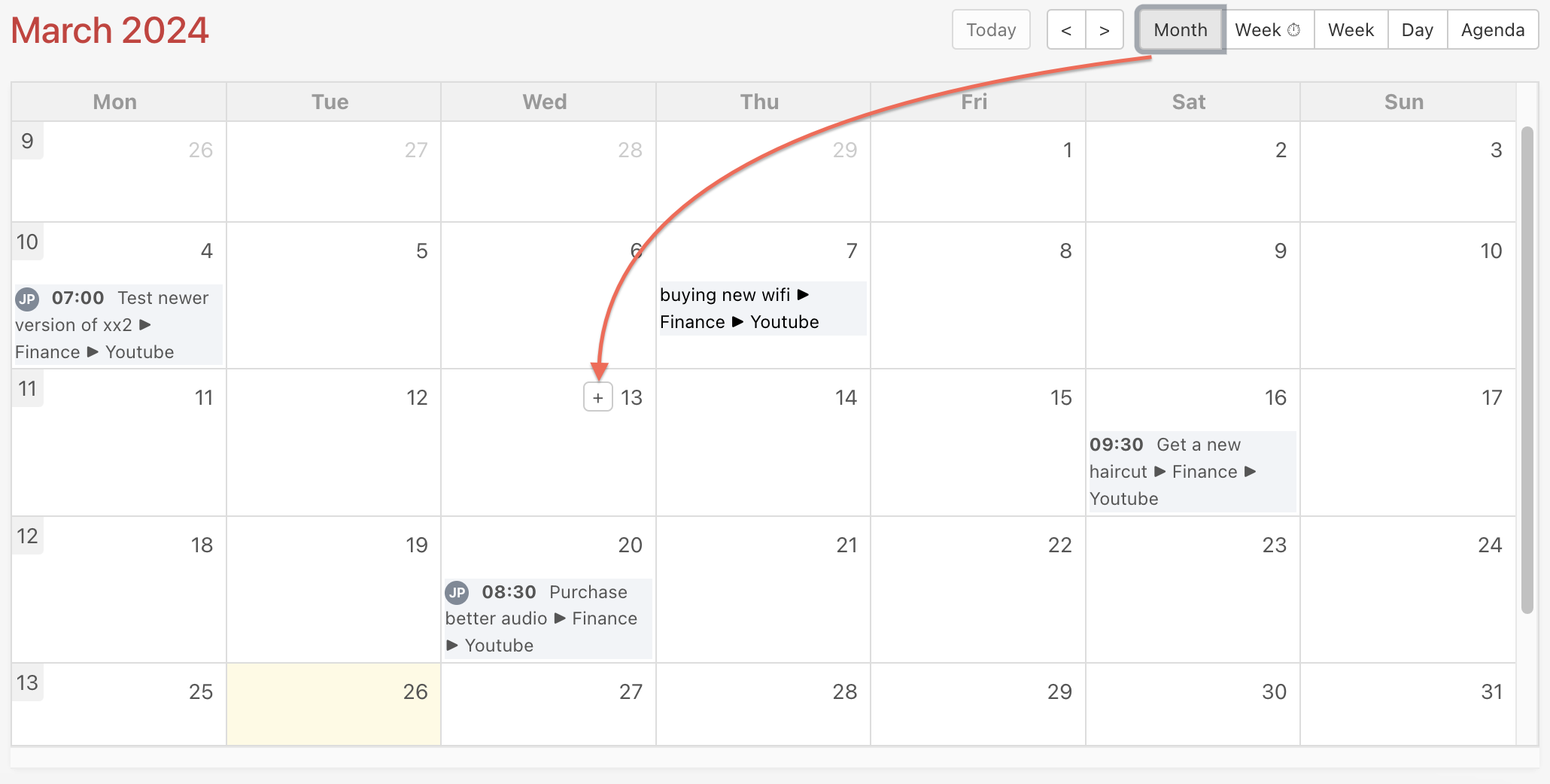
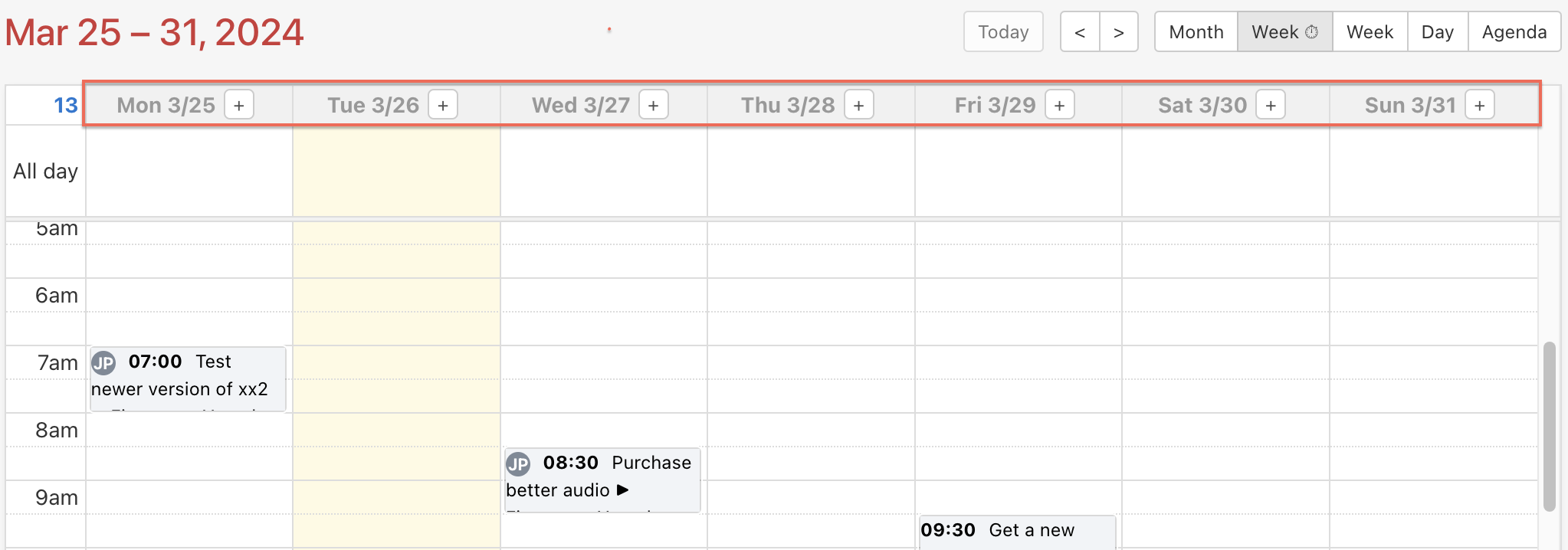
New task from comment in Freelo
Any comment in Freelo can easily become a task. In a few seconds you have a task with an assignment that is taken from the comment to a new task.
Within the comment click three dot menu > Create a task from a comment.
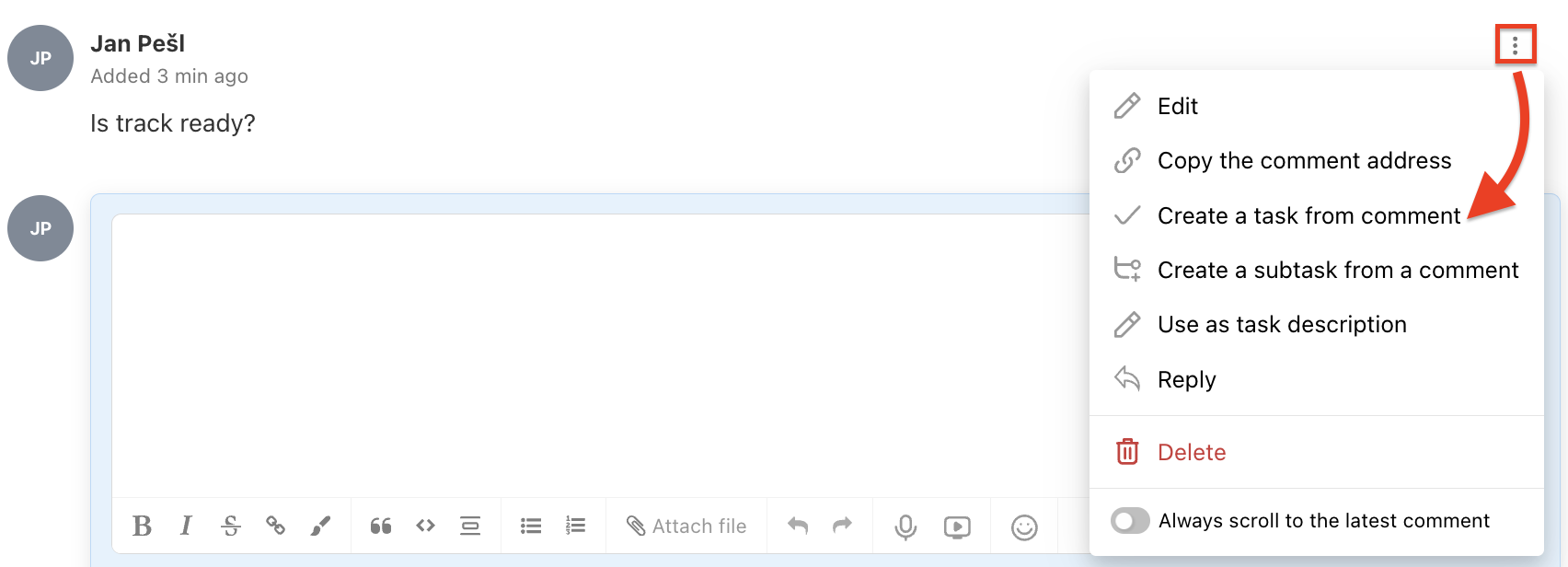
Then select a project and To-Do list and add a task name. You can also set the assignee, set the due date, priority, followers, or add subtasks and labels. Confirm via Save.
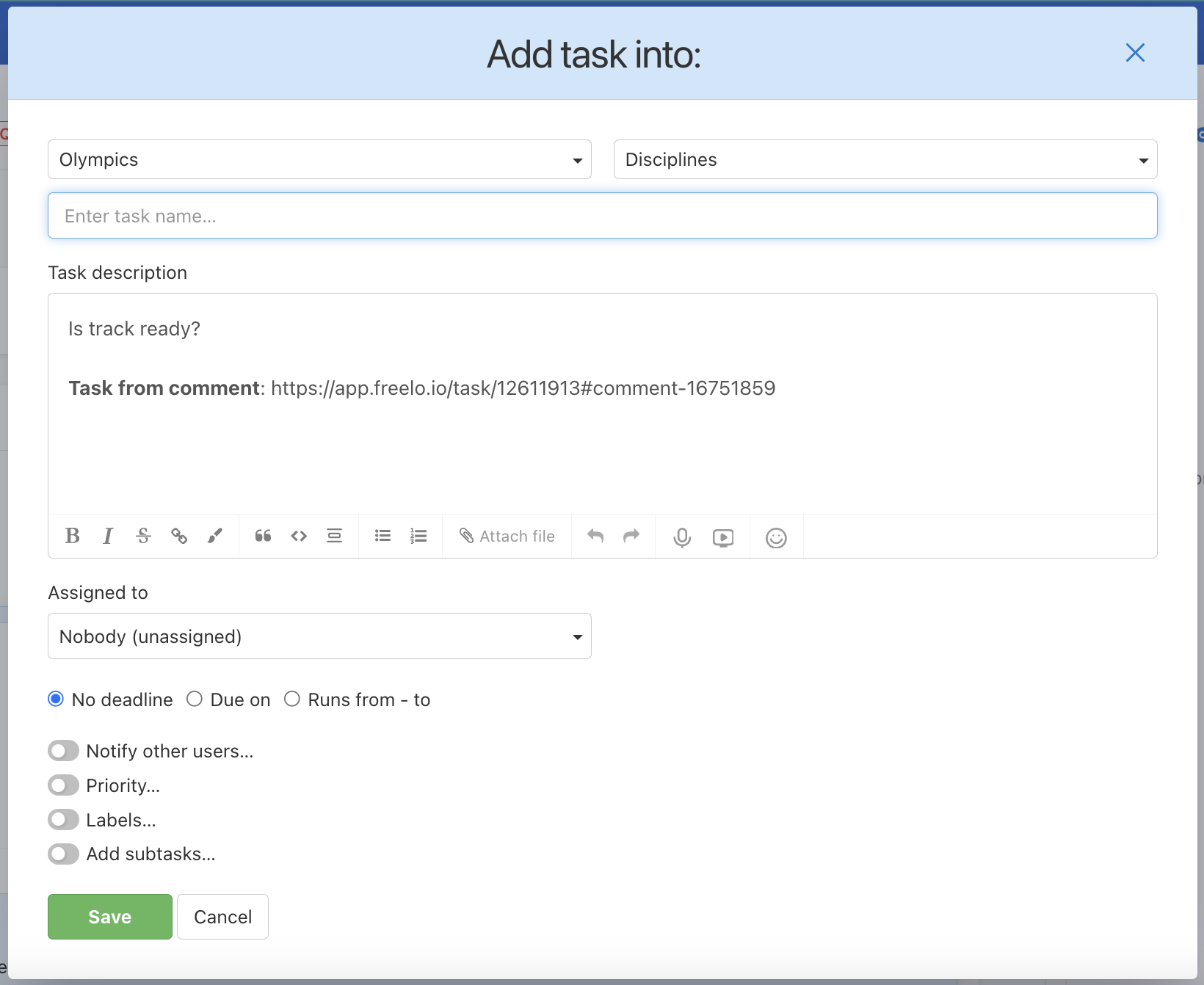
Such a task has a link to the original comment at the bottom of its assignment.
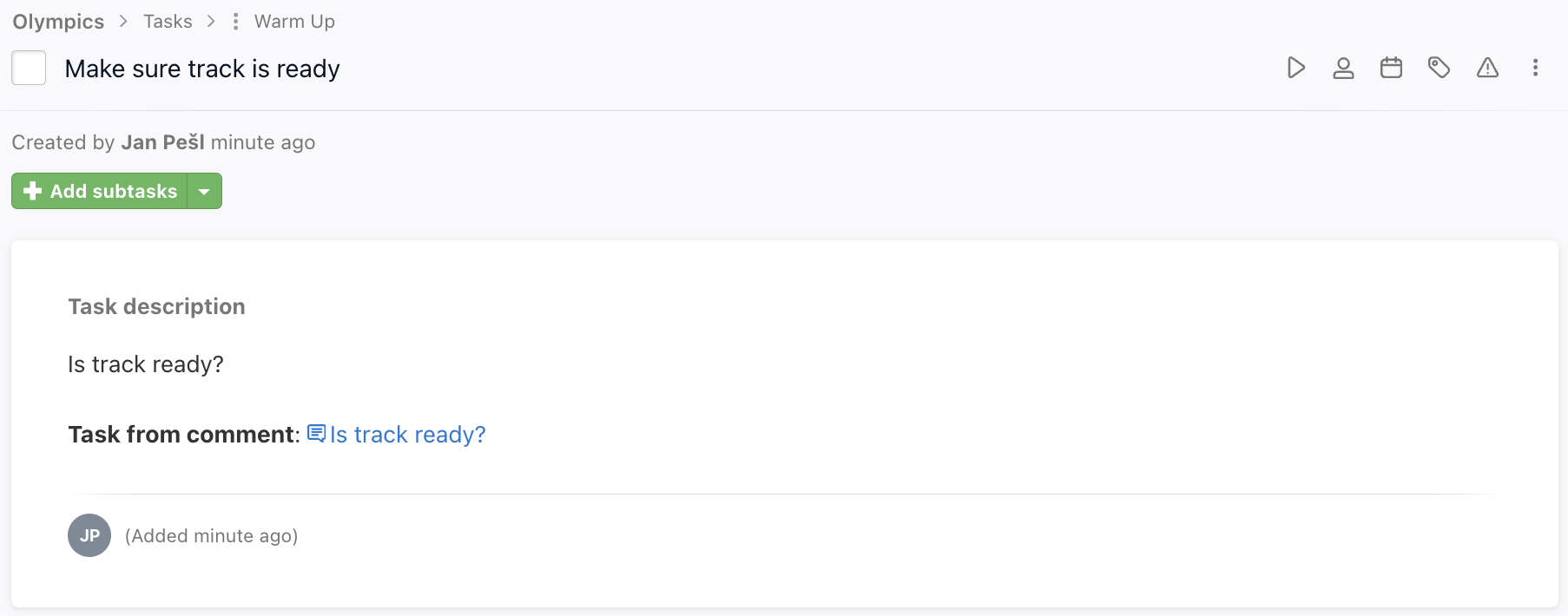
New task from email
Create new a task directly from email. First generate a unique email address for a particular To-Do list, where you want the task to be placed. Copy the email address and paste it as a recipient of the email. In subject type the task name. In email text type all the details/assignment. You can also add files.
Click the three dot icon on the left from the To-Do list name. Select Email for task creation… and then Generate an email for this To-Do list. The generated email paste as the email recipient.
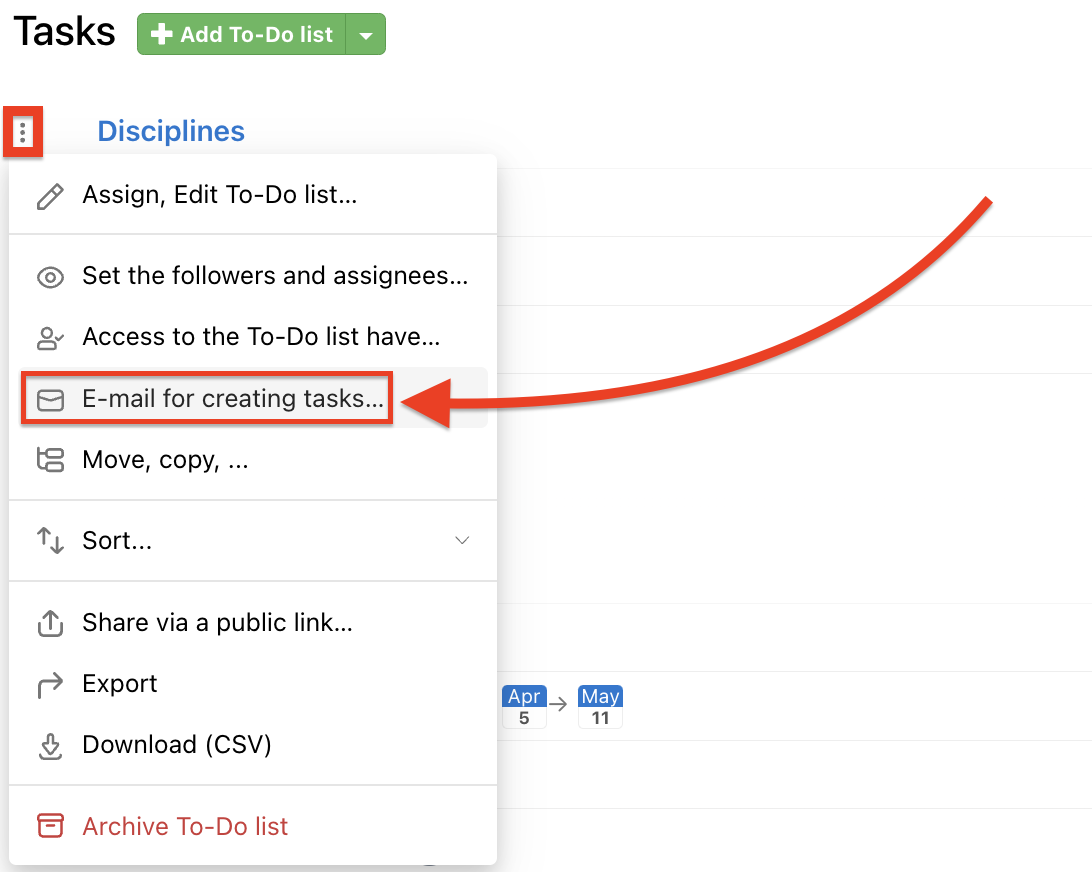
Prevention of finishing a task with yet unfinished subtasks
If there are any subtask under a task, if you try to finish the task, the system will warn you and offer you to pick what you want to do next.