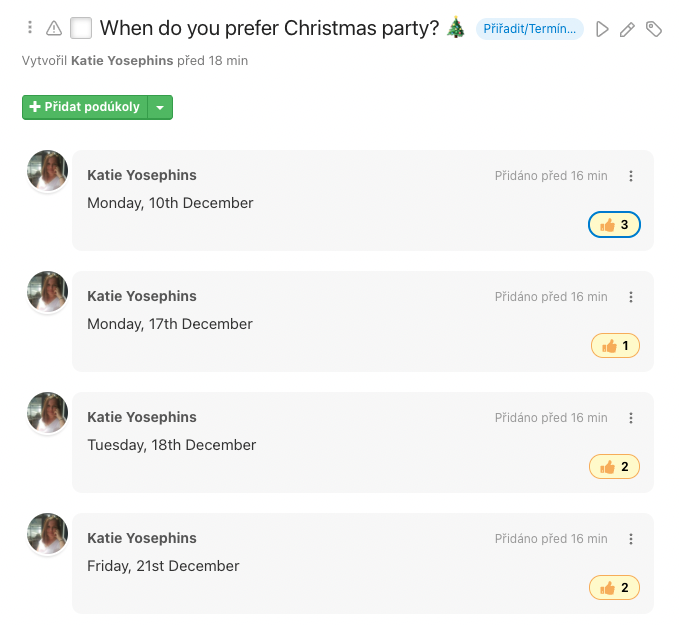The cornerstone of communication is a discussion in Freelo. It is made up of comments. Comments are the main entity in which you can write assignments and attach files. Most of the activities and notifications are based on comments.
You can add a comment when creating a task while commenting on a detail of a task or in project notes.
How to add a comment in the discussion
Click on any task name and scroll down to the text editor. Type your comment, add files or pictures, and press Save.
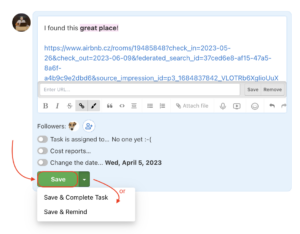
Next to the Save button is an arrow icon where you have more options for saving the comment. In one step you can save a comment and finish the sub/task > Save & Complete task. Or you can set a reminder when saving a comment > Save & Remind.
Apart from the normal text formatting, you can change the color or highlight the text to make your comment more readable. Other formatting options are adding a bullet point, empty space, numeration, or quotation. Newly available is a screen and voice recording, or attaching a file.
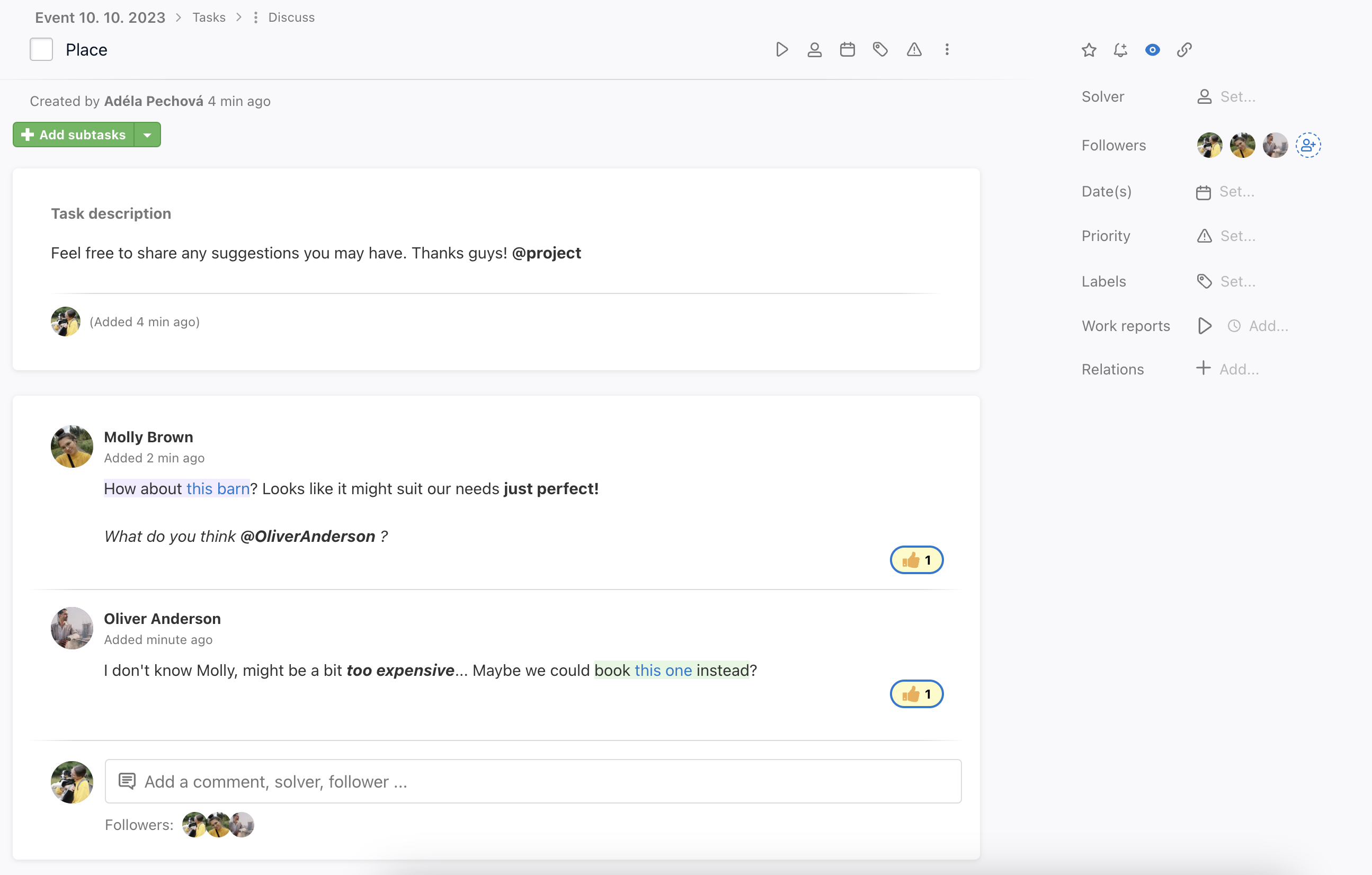
Quick discussion view
Thanks to the keyboard shortcut mouse over the task + Q you can open the modal window. It displays the task discussion. That way, you can add a new comment and not leave the original page.
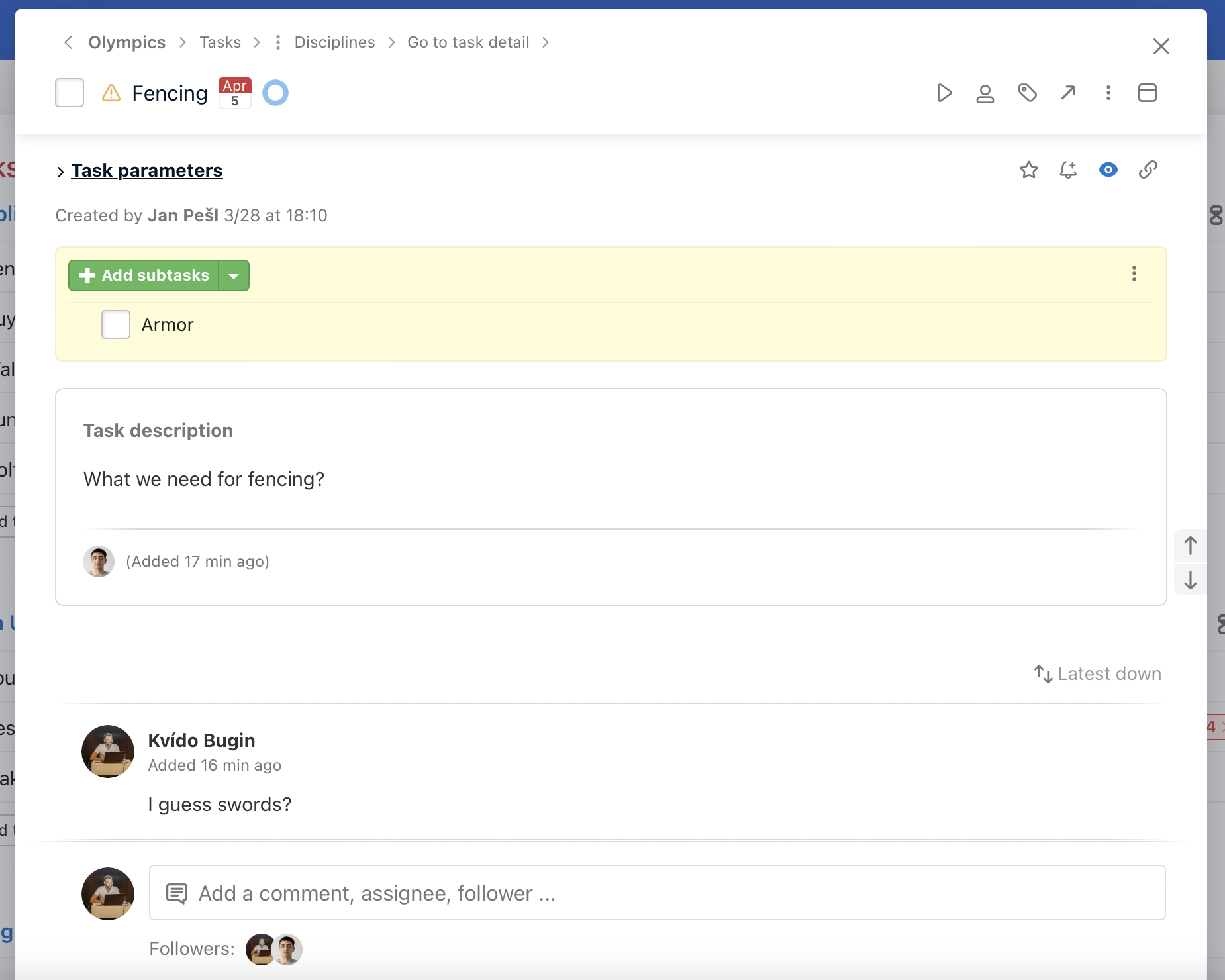
Also, you can open the window by clicking on the “bubble” next to the task text.
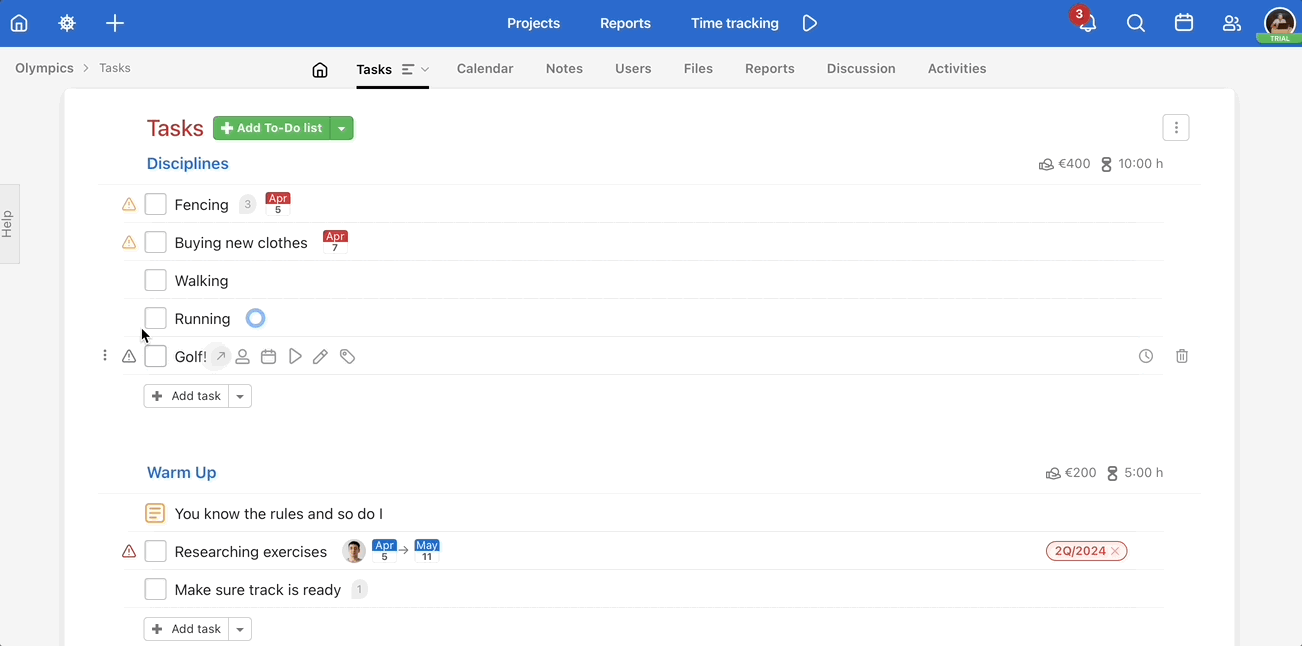
Discussion & Comment Features
- The comment may contain formatted text and files.
- Image files are displayed in large thumbnails.
- Other files are displayed with an icon based on their type.
- Play audio and video files directly in Freelo. No need to download formats such as MP4, MOV, AVI, WAV, or MP3.
- The maximum size of the attached file is 100MB.
- Click on the file and start downloading.
- Reply to a comment – mark the particular text, a button Reply appears and you can reply in the comment form.
- You can create a new task or subtask from a comment, where the full text of the comment, files, and links is kept. Just select the project and the To-Do list where the task will be placed. You can find the option in the three-dot menu > Create a sub/task from a comment.
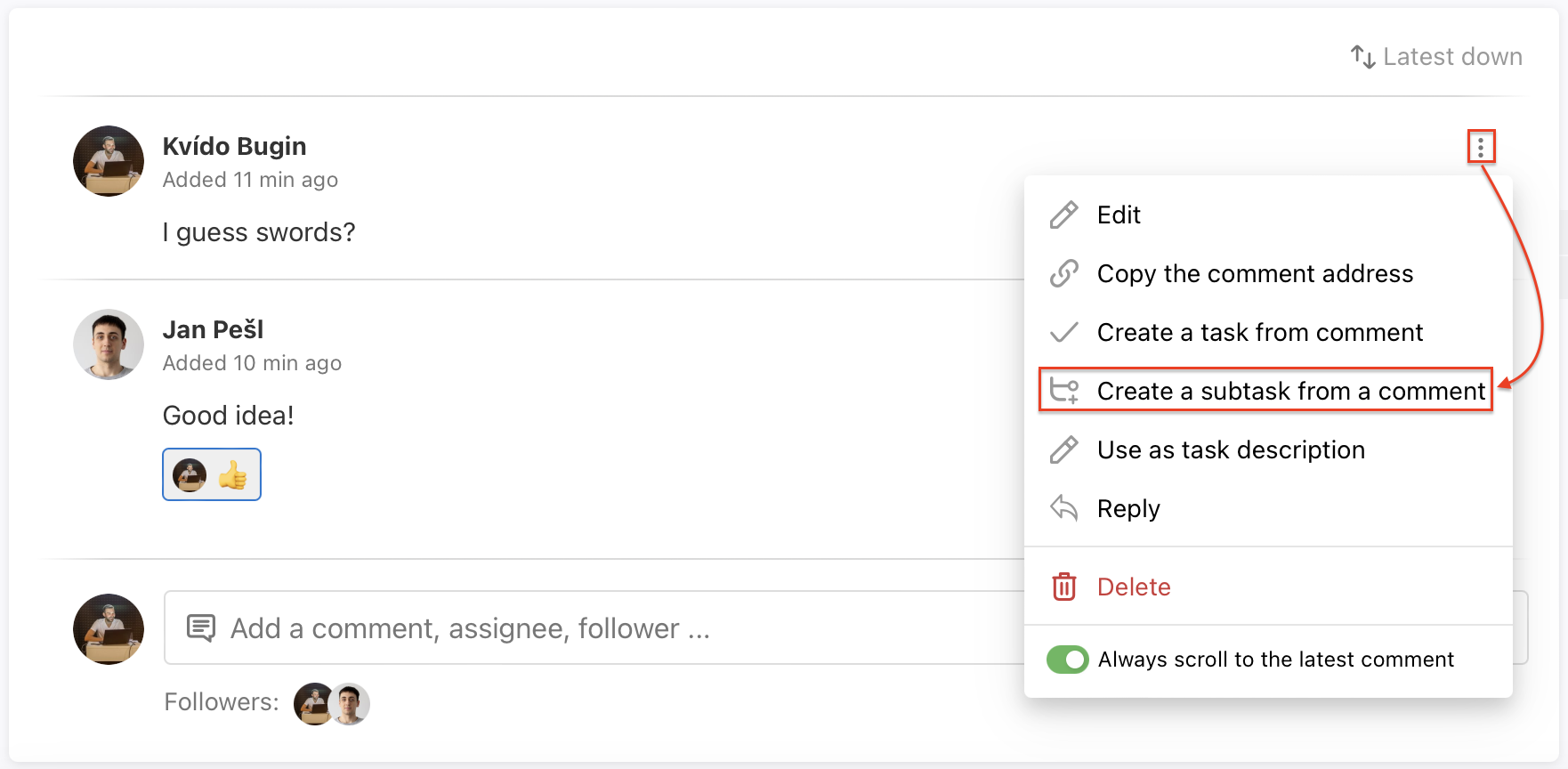
Sorting discussions
In Freelo, you can sort the discussion by newest or oldest first. Just click the filter above the top comment in the discussion.
You can also change the order of comments within a discussion, individual note, link, or file.
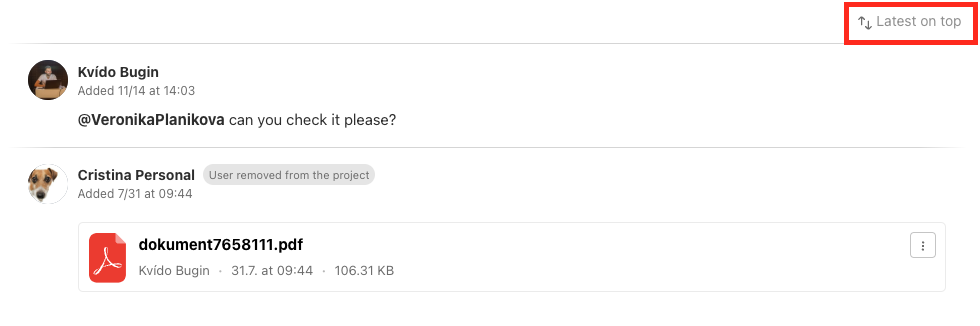
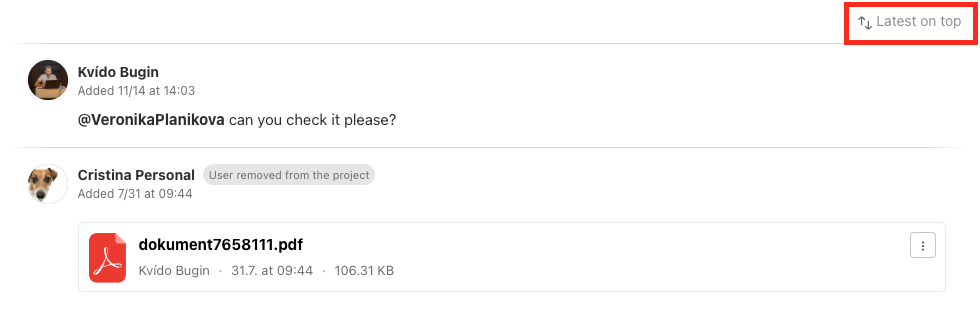
Editing and deleting a comment
- You can delete your own comment within 15 minutes after posting it. After that, it is not possible.
- You can edit your own comment at any time – if you wish, you can notify other users of a comment edit.
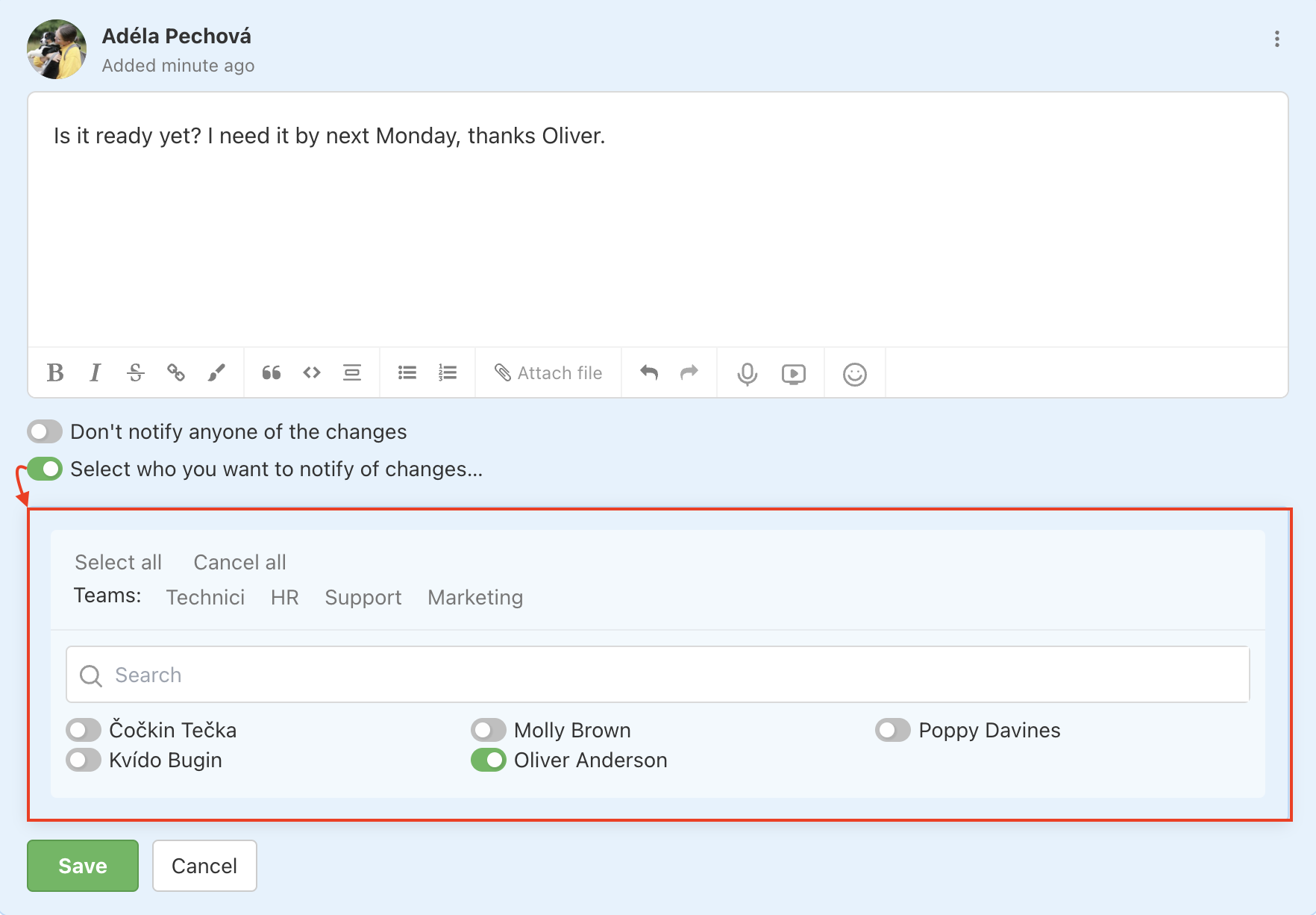
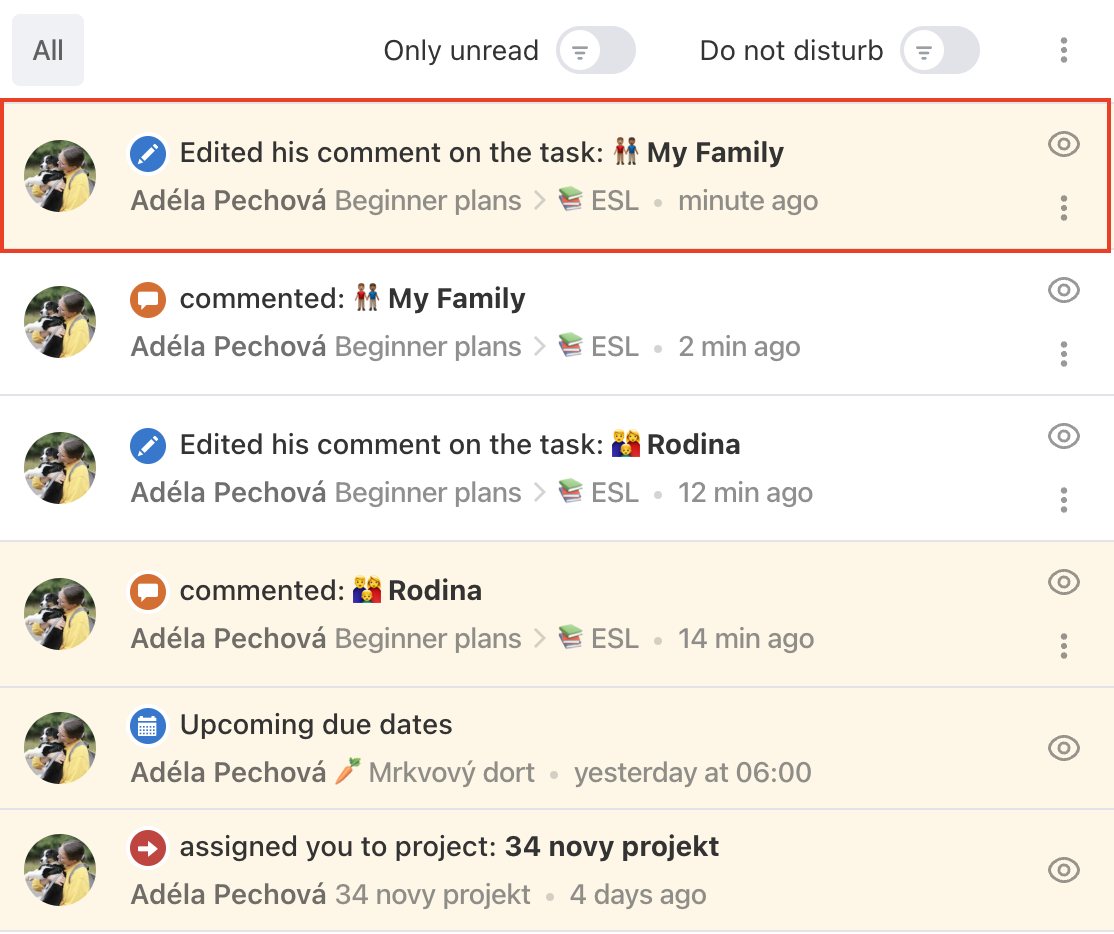

- Everyone can see the history of previous versions. In this history, you will also find all the files that have been added to the comment and you can download them again.
Reacting to comments
Thanks to thumbs up you can “tell” other users I’ve read this or I agree with this. It can be used for letting other people know you agree with their proposal. The author of the comment is notified about each new like if they have enabled notifications.
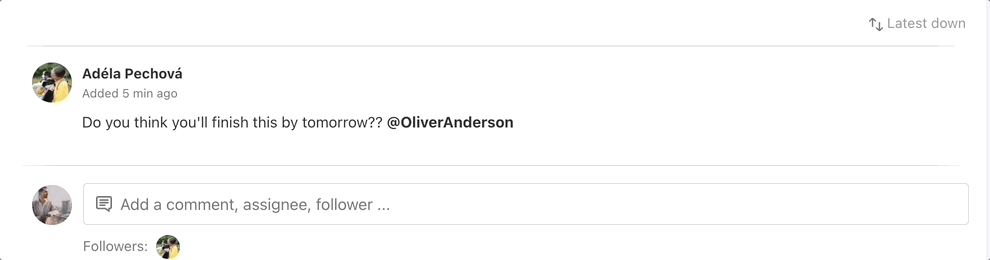
Apart from liking comments, you can also express your opinion using emojis or short text.
To do so, simply click Add an extended response, pick an appropriate emoji or enter a short text and save by clicking the small green plus button (Add).
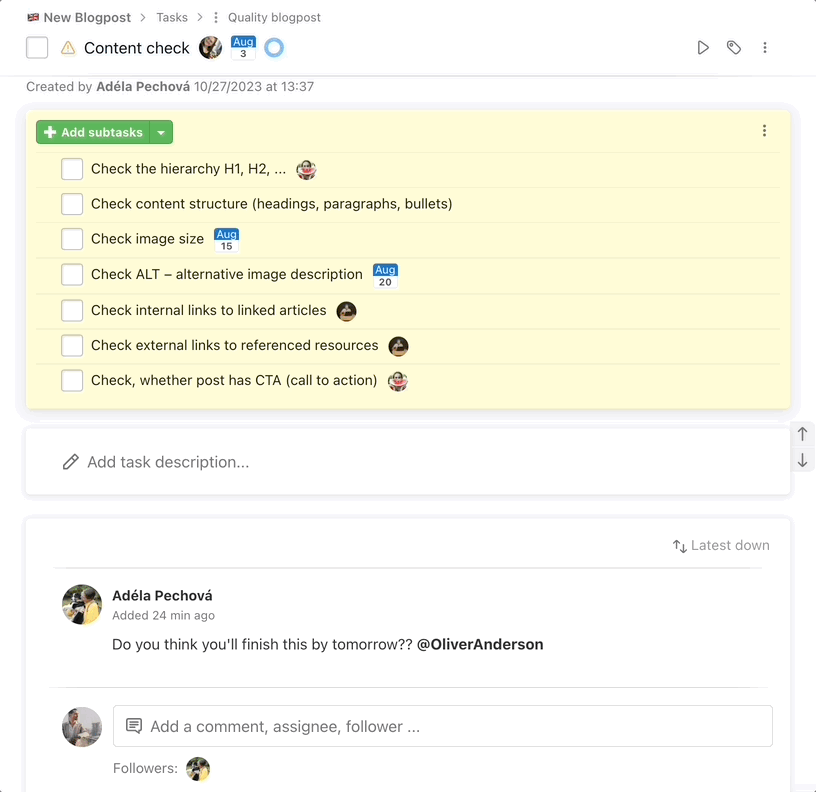
If you add a reaction to a comment, the chosen emoji will be directly shown together with the notification to the person who receives it.
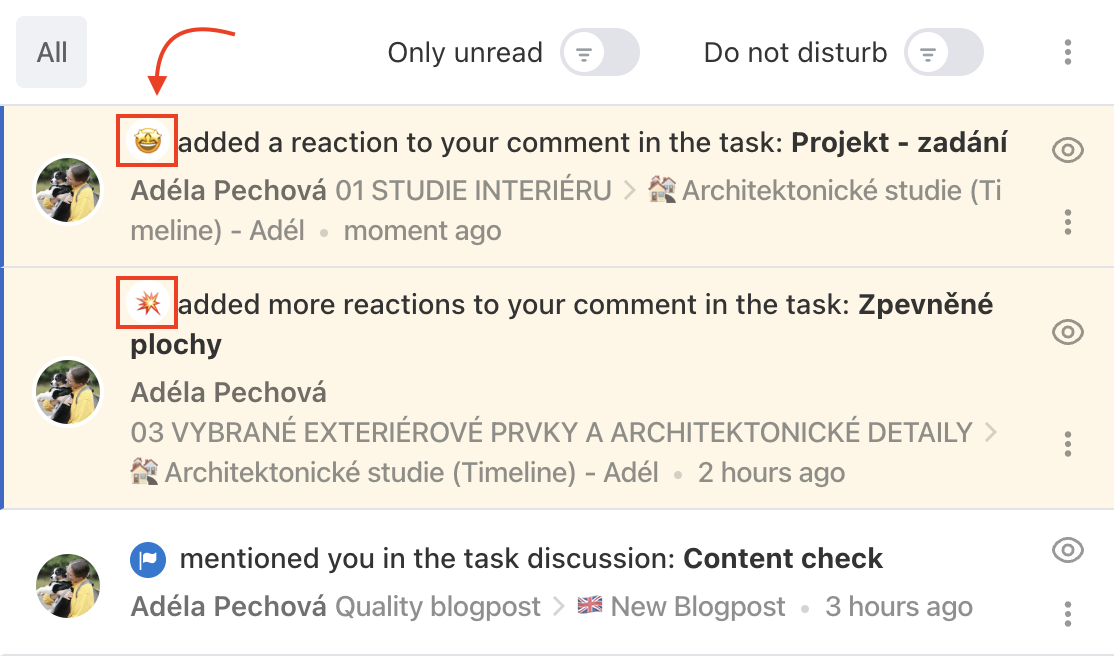
You can remove this reaction at any point in the future by clicking on it.

Reply to the discussion via email
Set up email notifications and easily respond to the discussion directly from your email.
🔥 TIP: It is a perfect solution for quick reactions from your mobile.

Poll in discussion
In comments, you can create polls. Type the question as the name of the task. Options add a particular comment. Your team can vote via likes – thumbs up.