You can export task due dates from Freelo to any other calendar you use.
Two-way integration with Google Calendar
To enable the integration, click on the avatar in the top right corner > Settings > Integration and select Google Calendar.
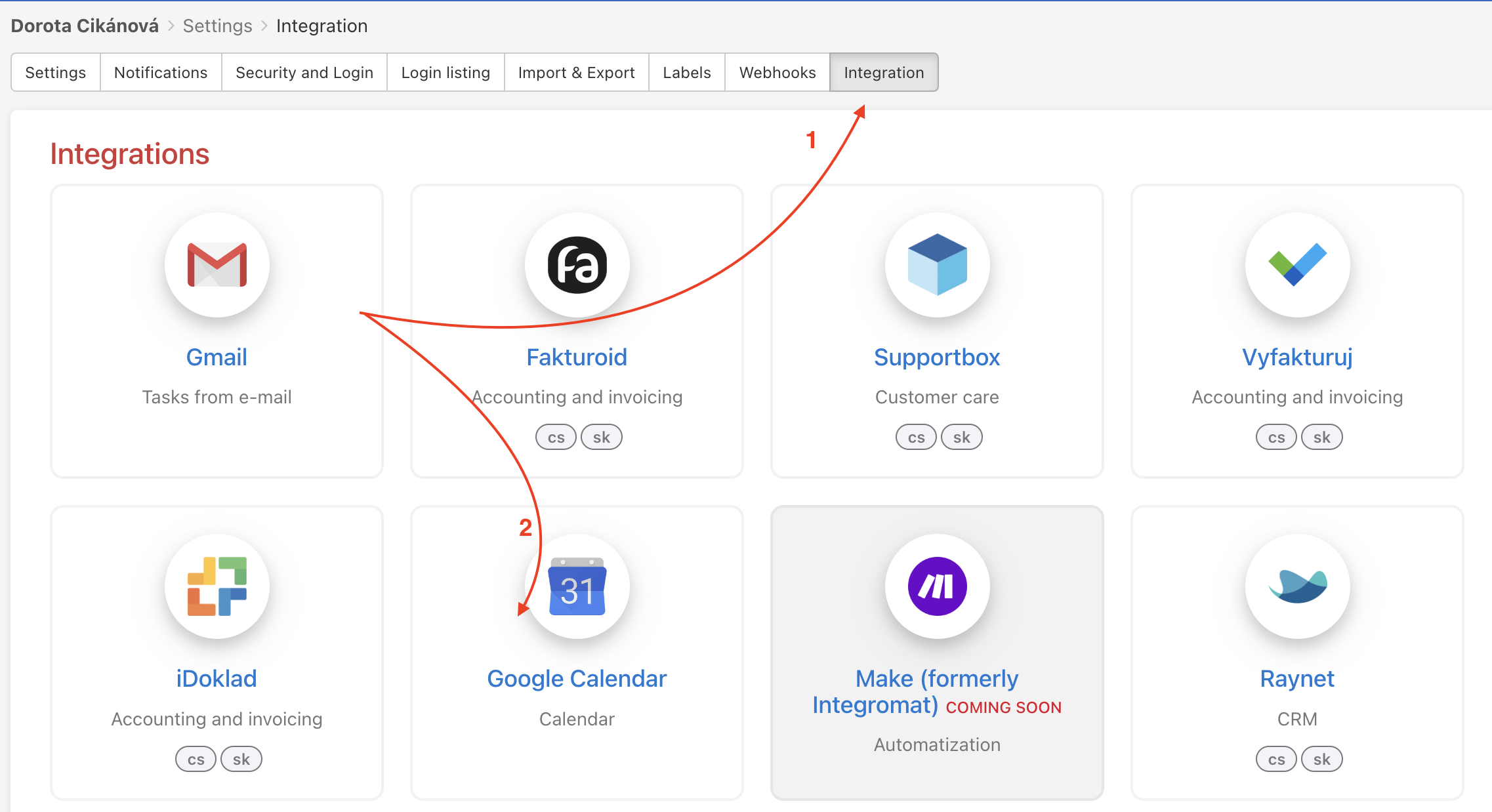
Then you need to add a Google account that will be linked to Freelo.
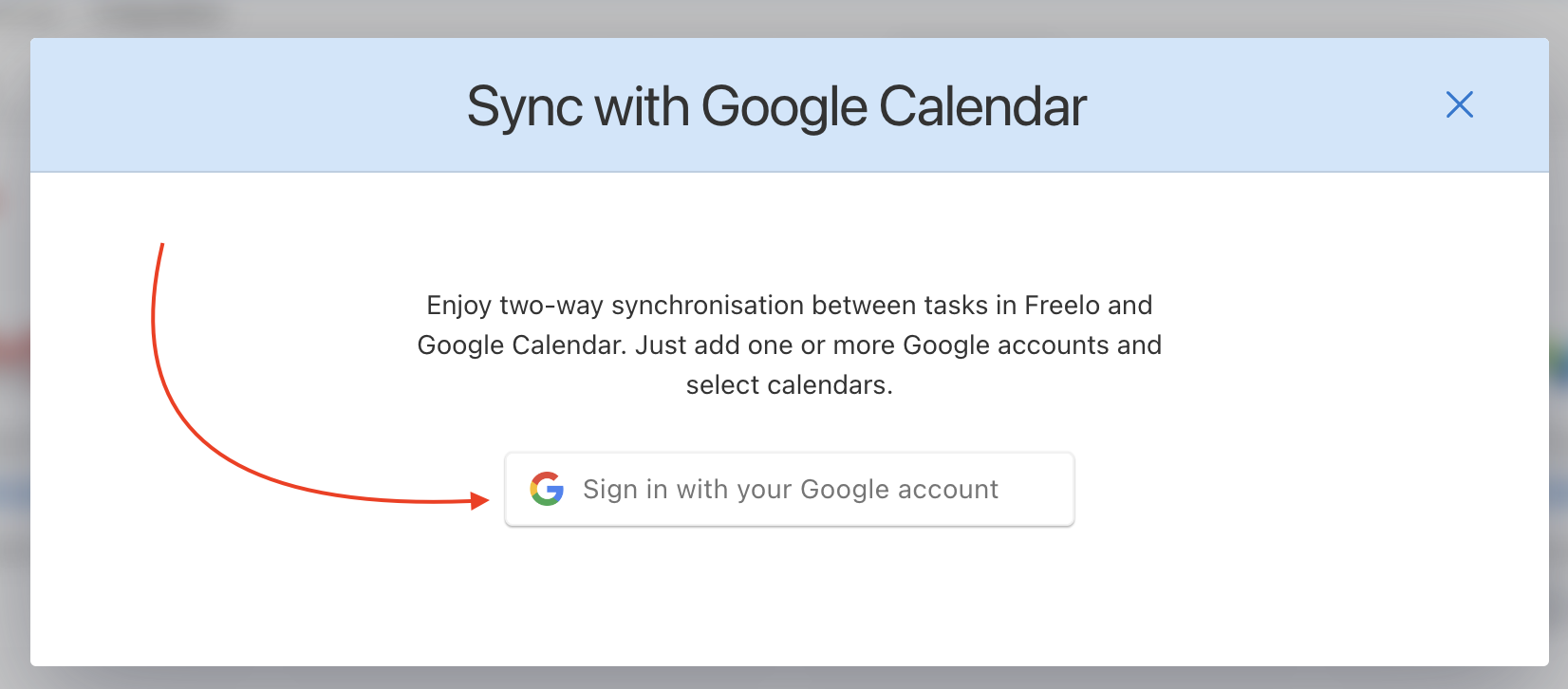
After signing in with your Google account, all you have to do is confirm the integration for your account.
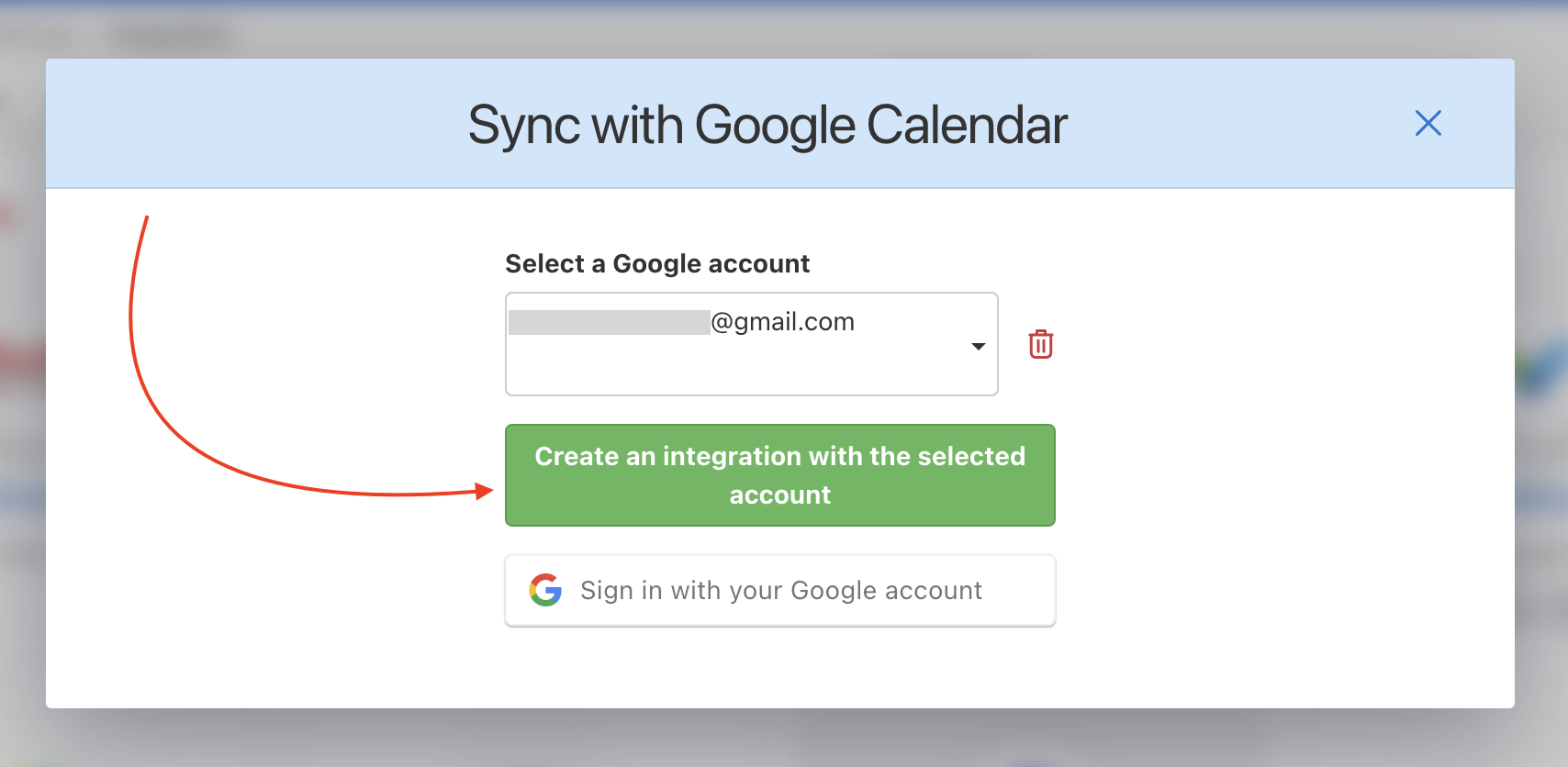
Now you just need to choose the following:
- Integration type – you can choose bidirectional sync, sync from Freelo to Google Calendar, or just from Google Calendar to Freelo. If you choose the bidirectional one, you can create tasks in both of them (Freelo and Google Calendar), depending on your preferences.
- To-Do list, where you will add tasks directly from the calendar. You can then move them to another To-Do list or project.
- The Google account you currently want to link.
- The projects whose sub/tasks you want to have in your Google Calendar. These can be all projects or just some specific ones.
- The solvers whose tasks you want to have in your Google Calendar.
- Lastly, you can load existing tasks in Google Calendar. If you do not choose to have them included, you will only see the tasks created in the future.
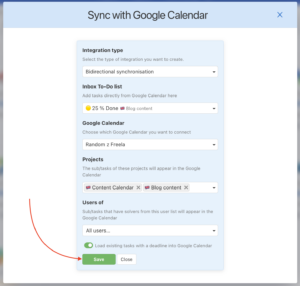
Once you’ve saved your settings, you’ll have a two-way Google Calendar connection. So, as mentioned before, you can change the dates directly in Google Calendar and it will be reflected in Freelo at the same time. You can also create tasks with deadlines directly from Google Calendar.
You can adjust the synchronization settings afterward. To edit, click on the three-dot menu on the bottom right next to the number of projects and users. Then click Edit > make the edits you need > click Save. You can also deactivate the synchronization and possibly return to it in the future.
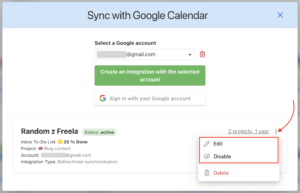
Or you can completely delete the integration. If you want to remove the events created in Google Calendar as well, activate this feature. By doing so, you will remove tasks created in Freelo and transferred to Google Calendar, while events created in Google Calendar will remain.

Export dates to Google Calendar
This synchronization is bidirectional. You can change dates in Freelo or directly in Google Calendar. However, tasks cannot be completed via third-party apps.
1) Go to the section Calendar in the upper blue bar, and click Share Calendar in the gear icon at the top right corner.
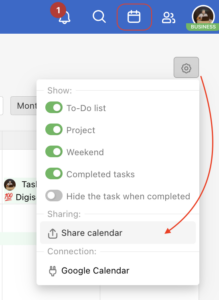
2) Copy the URL address based on what tasks you want to export (tasks assigned to you only > My tasks or all the tasks > All tasks).
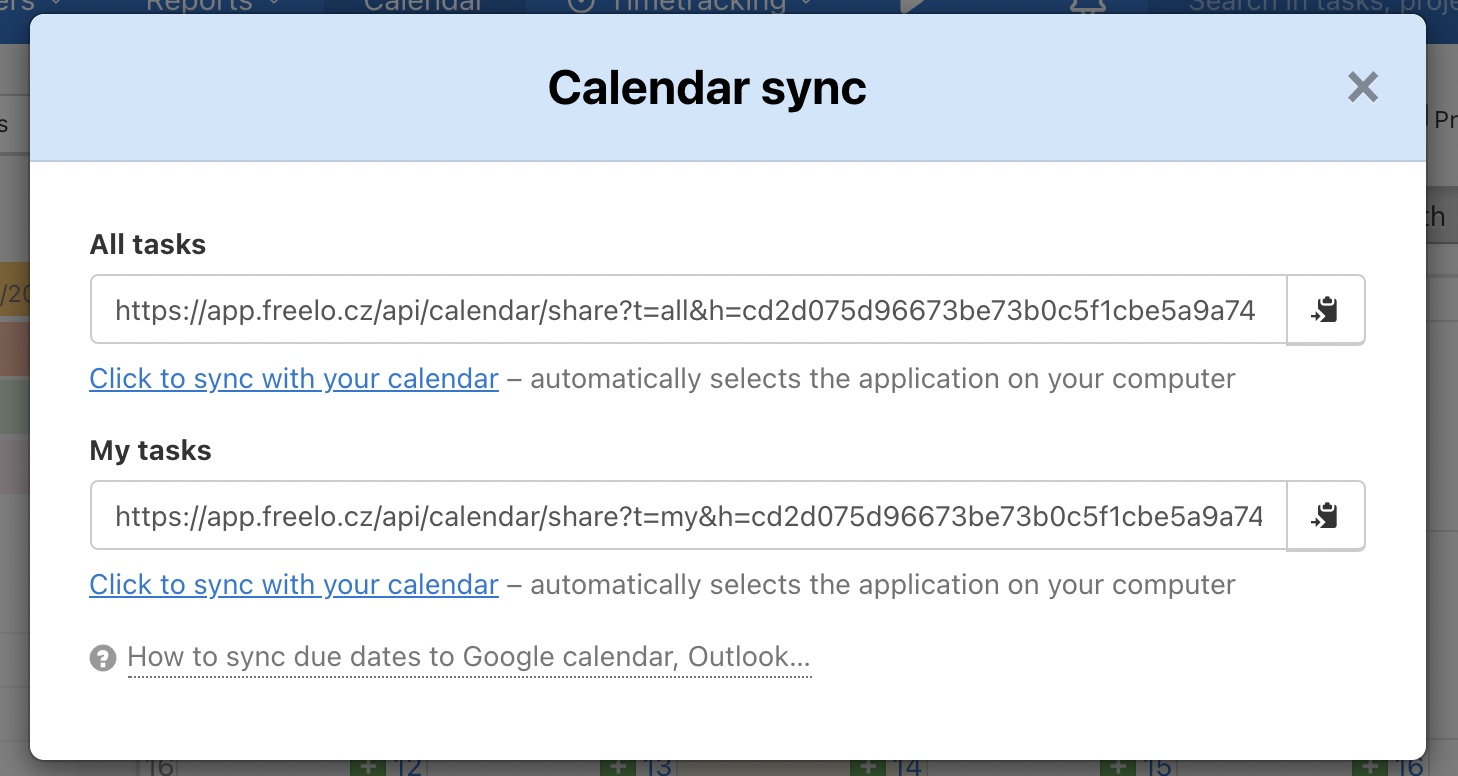
3) Go to the Google Calendar and find the section Other calendars > click plus icon (Add other calendars) and click From URL.
4) Paste the copied URL from Freelo into the window. Confirm via Add calendar.
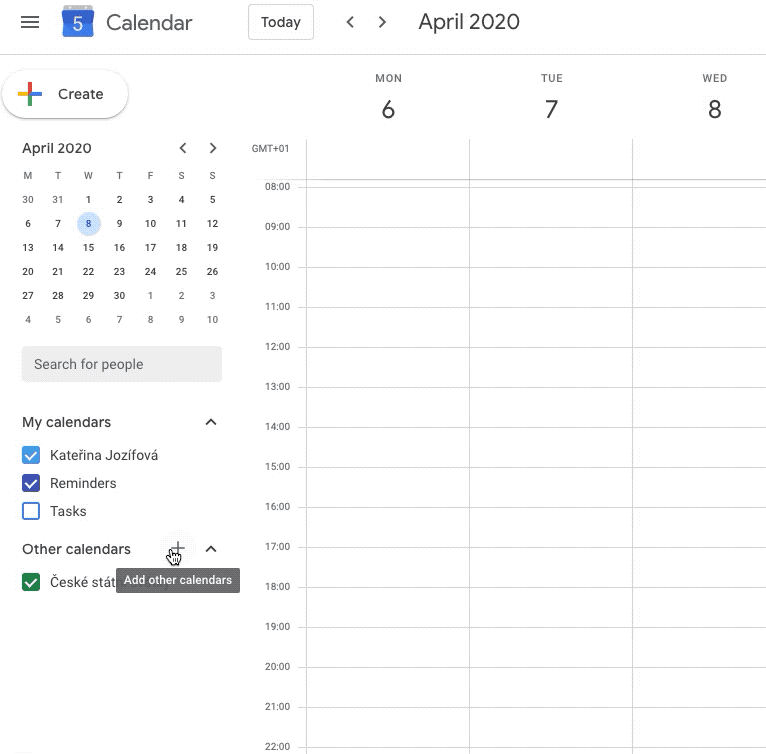
Export dates to Outlook
The integration is one-way only. That means the due dates in Freelo are visible in your Outlook Calendar. It is not possible to make any changes within the third-party calendar or add new tasks to Freelo from there.
1) Go to the Calendar section in the upper blue bar, and click Share calendar in the gear icon at the right corner.
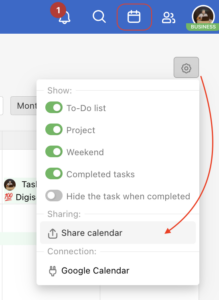
2) Copy the URL address based on what tasks you want to export (tasks assigned to you only > My tasks or all of them > All tasks).
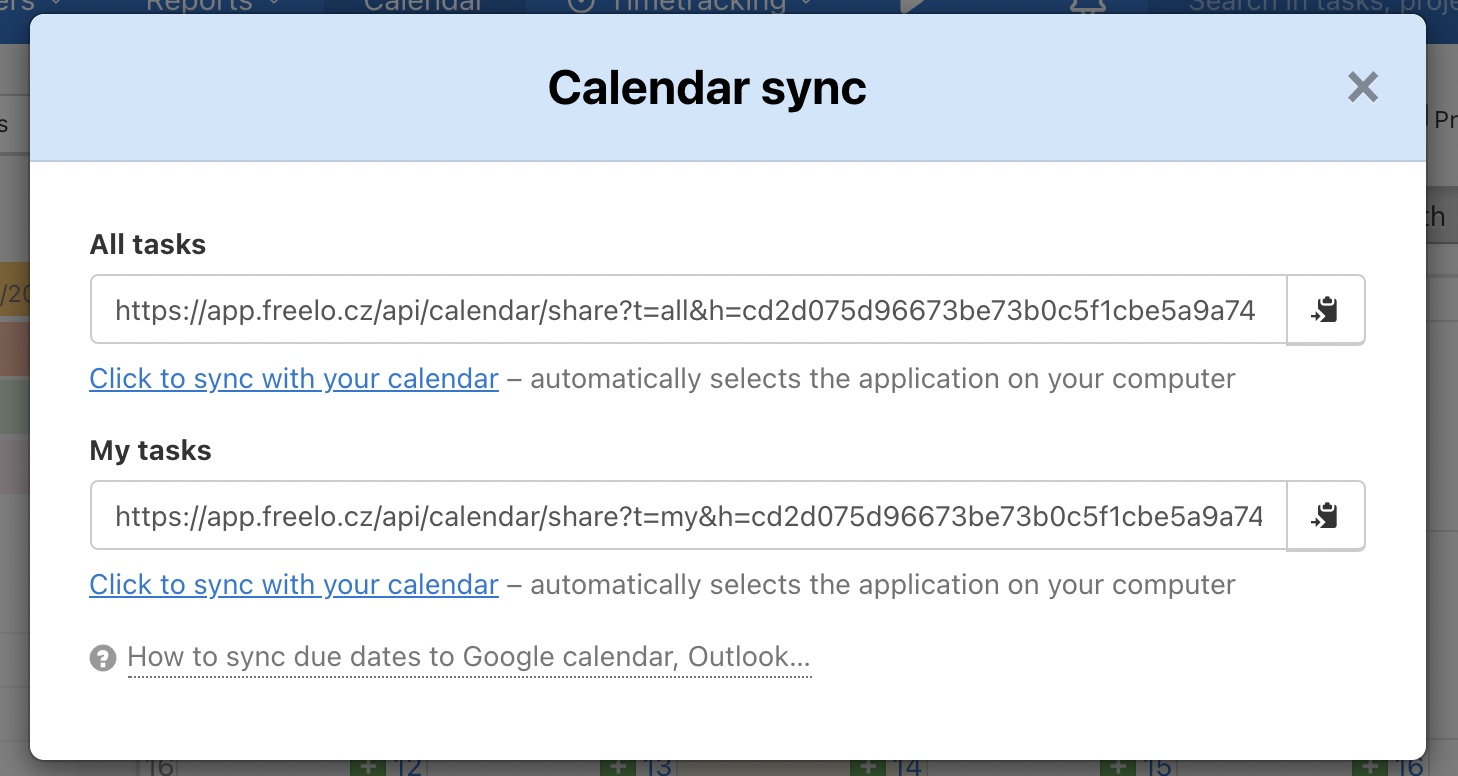
3) Go to Outlook calendar and click Import calendar and then From web.
4) In the window that appears, paste the copied URL from Freelo. Confirm via Import.
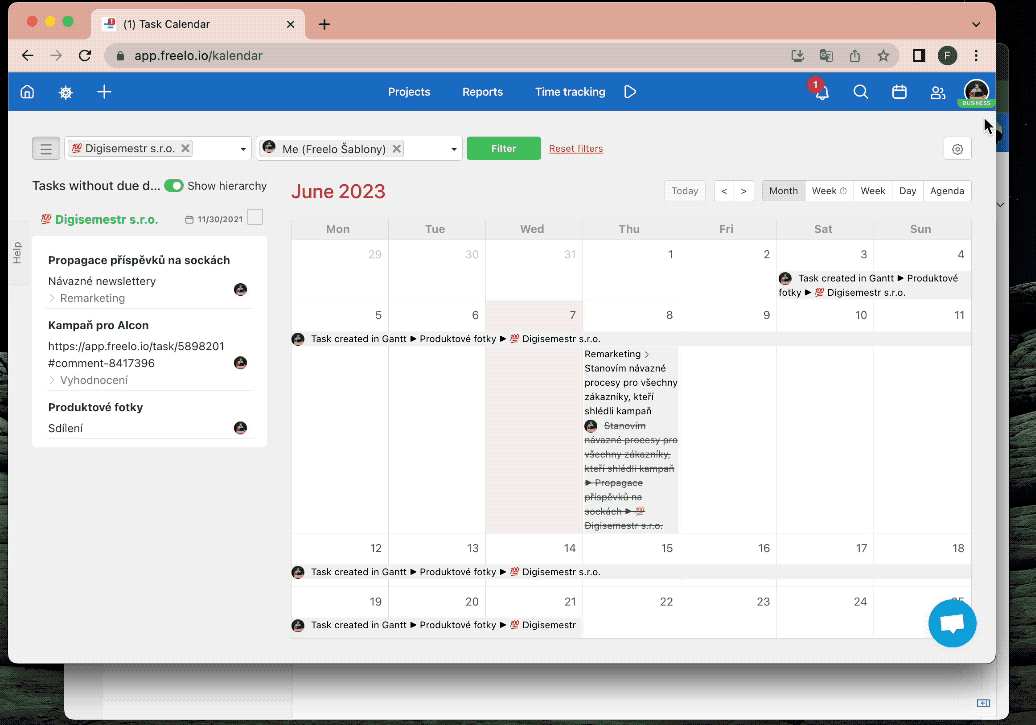
Export dates to Mac (Windows) calendar
The integration is one-way only. That means the due dates in Freelo are visible in your Mac/Windows Calendar. It is not possible to make any changes within the third-party calendar or add new tasks to Freelo from there.
1) Go to the Calendar section in the upper blue bar, and click Share calendar in the gear icon at the right corner.
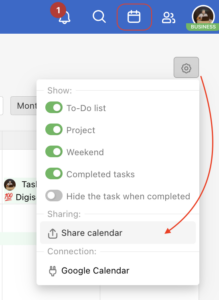
2) Click the link below based on what tasks you want to export (tasks assigned to you only > My tasks or all of them > All tasks). It activates the primary calendar app on your device and allows you to import due dates from Freelo.
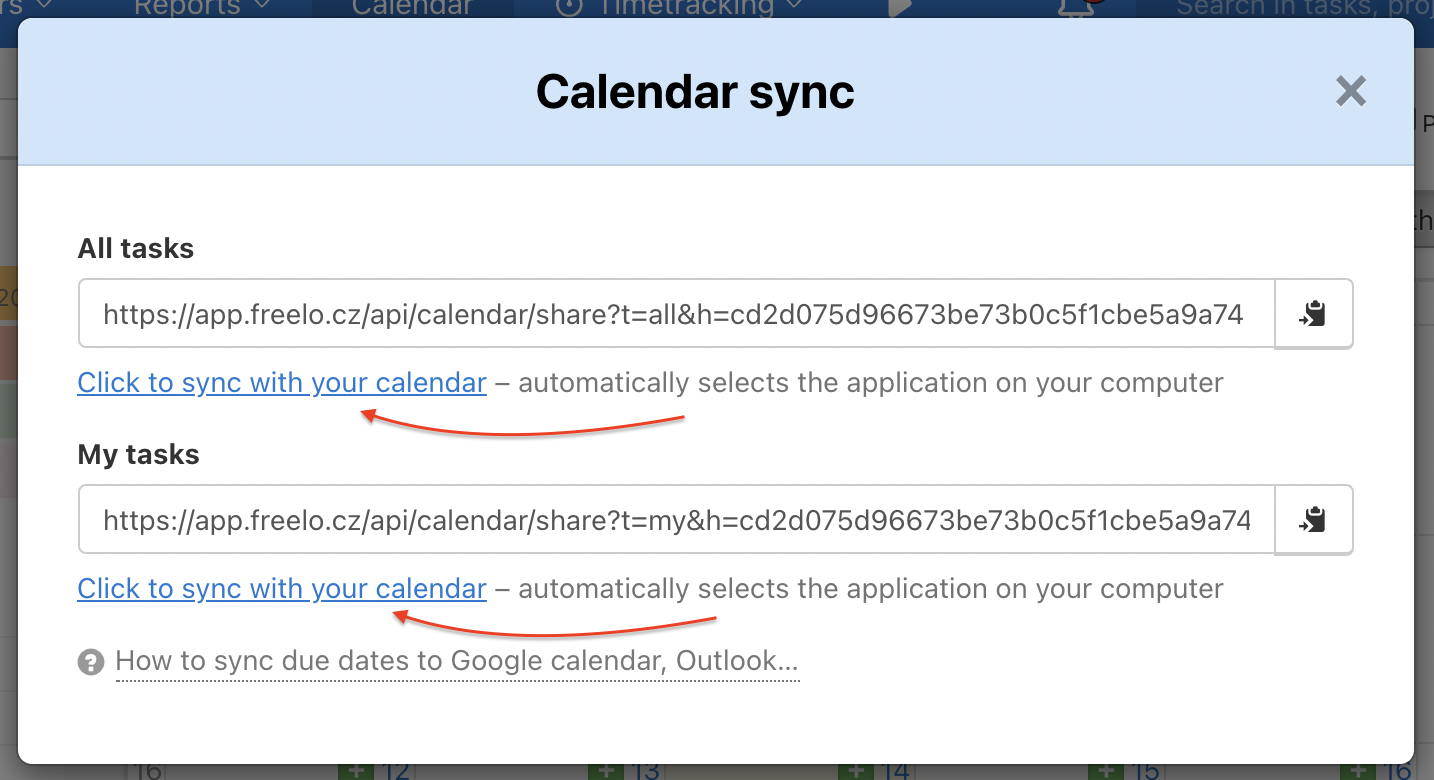
3) Another option is to copy the link to the clipboard and paste it directly into the Calendar app on your device manually.


