Using keyboard shortcuts helps you to speed up your work with Freelo. Click your avatar in the top right corner > Keyboard shortcuts. A modal window with list of shortcuts appears.
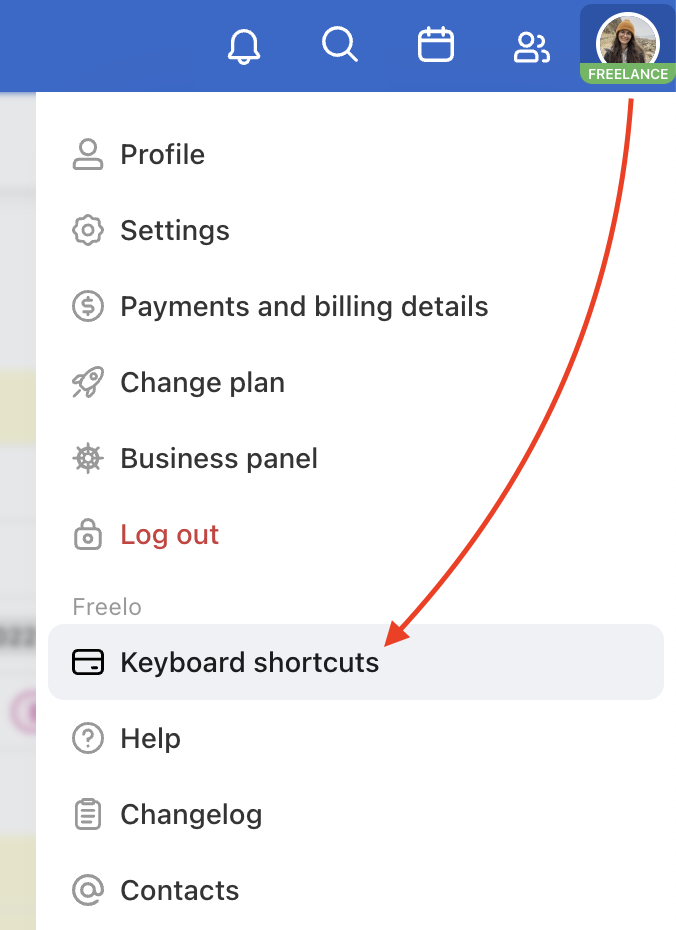
You will see following keyboard shortcuts:
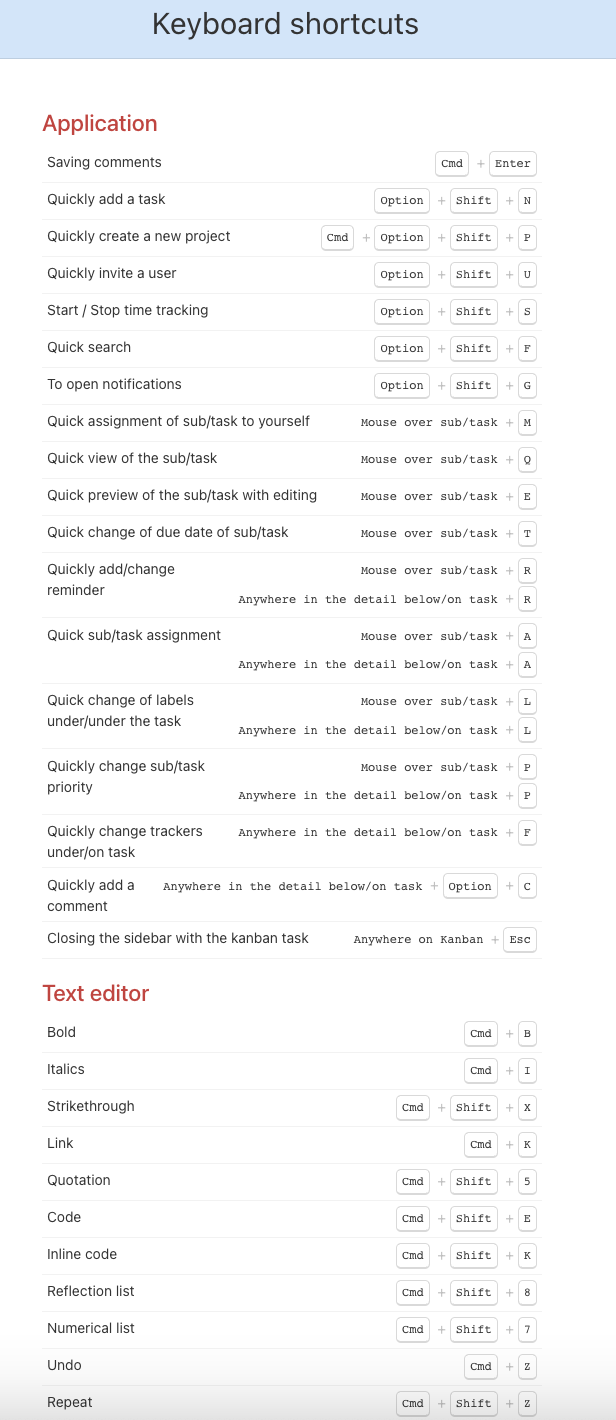
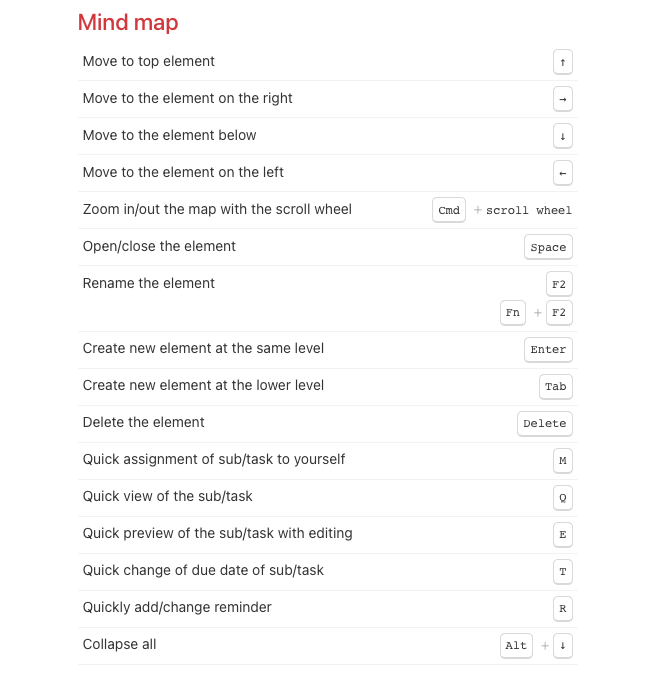
Input of the shortcut will start requested action.
Examples of keyboard shortcuts
Add a new task
Keyboard shortcut – Alt/Optin + Shift + N.
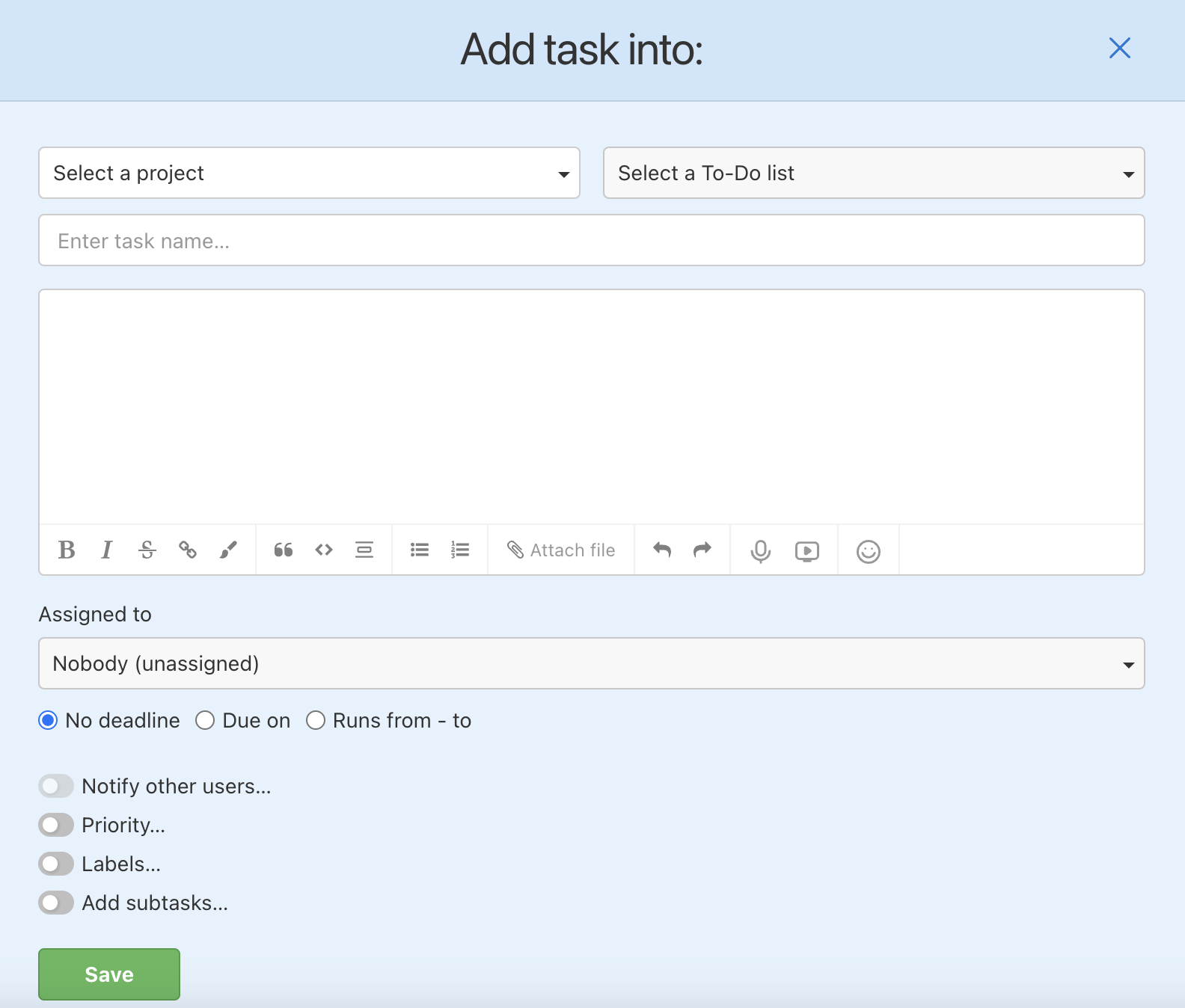
Article how to add a new task is here.
Create a new project
Keyboard shortcut – Ctrl/Cmd + Alt/Option + Shift + P.
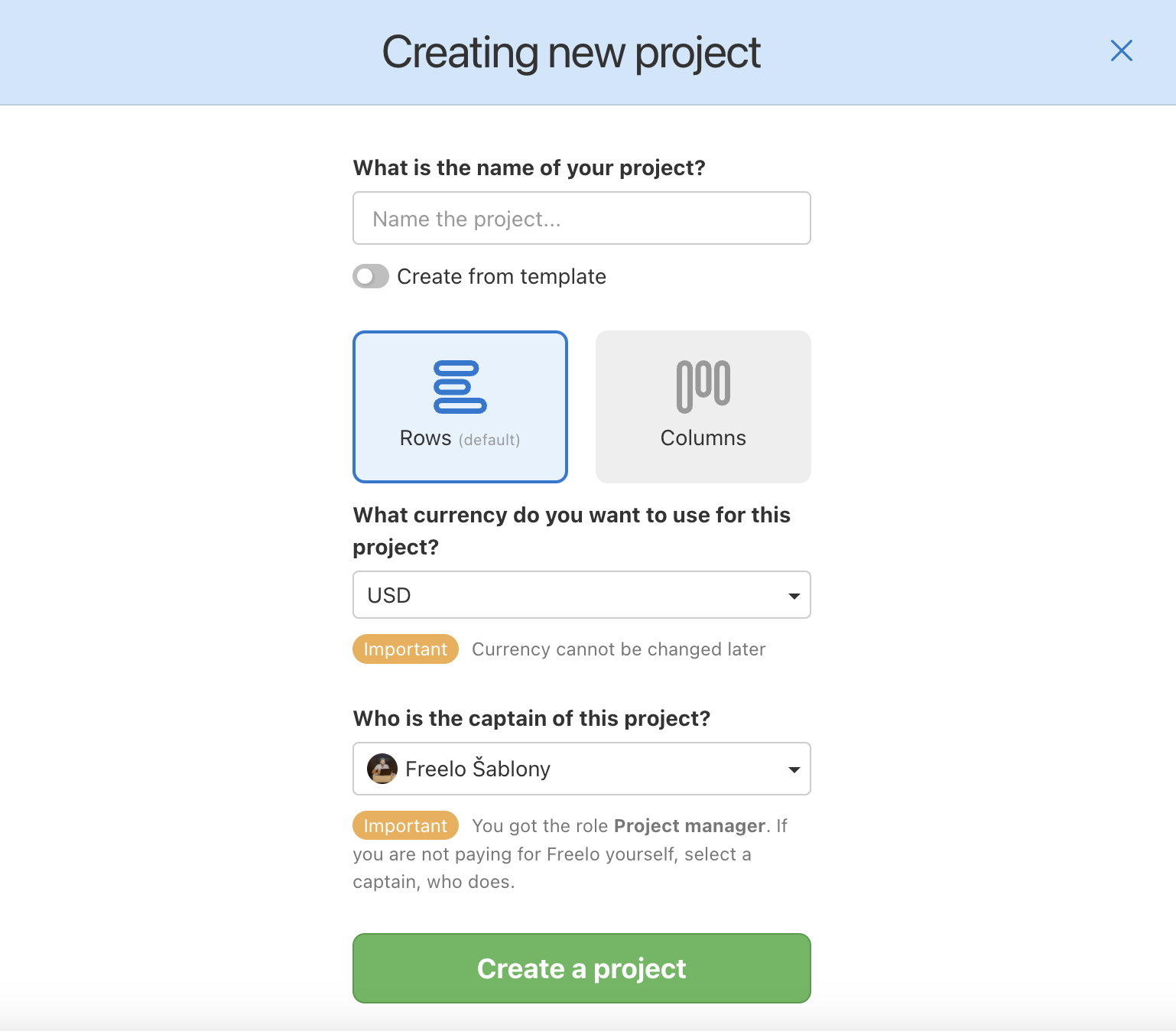
Article how to create a new project here.
Invite a new user
Keyboard shortcut – Alt/Option + Shift + U.
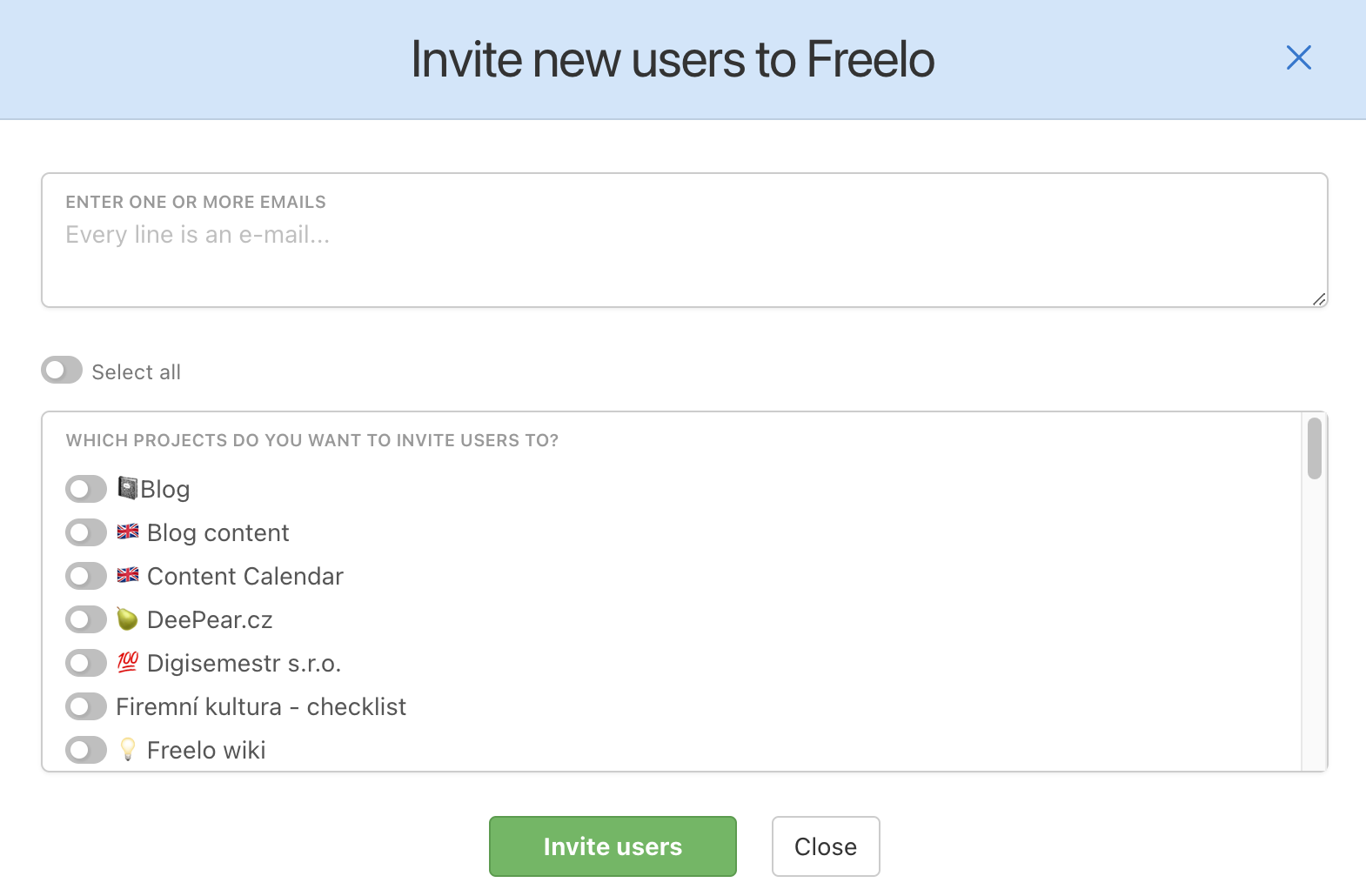
Detailed outline how to invite a new user to Freelo.
Start / Stop time tracking
Keyboard shortcut – Alt/Option + Shift + S.
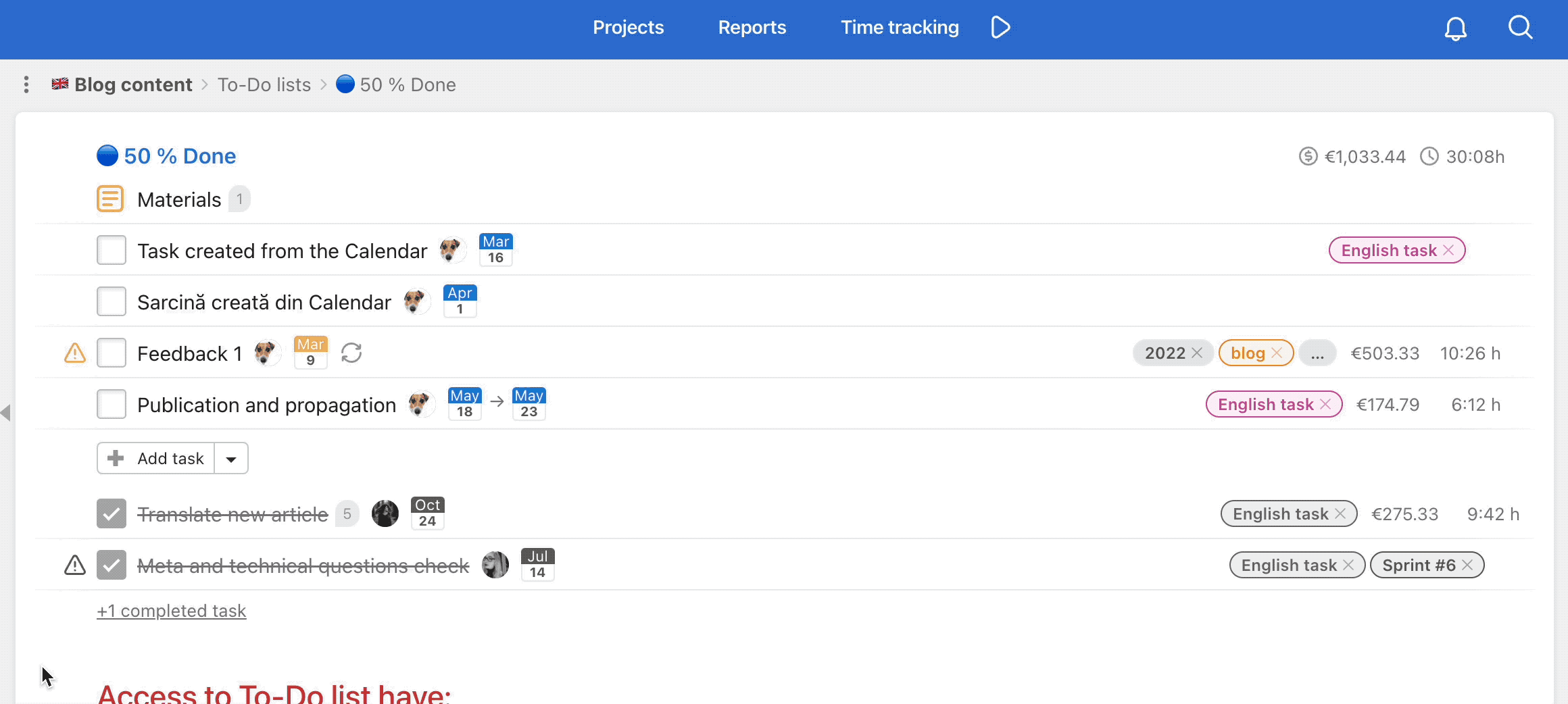
More about time tracking here.
Quickly edit the followers of a sub/task
Keyboard shortcut – With the mouse cursor anywhere in the Sub/Task Detail press “F” on your keyboard
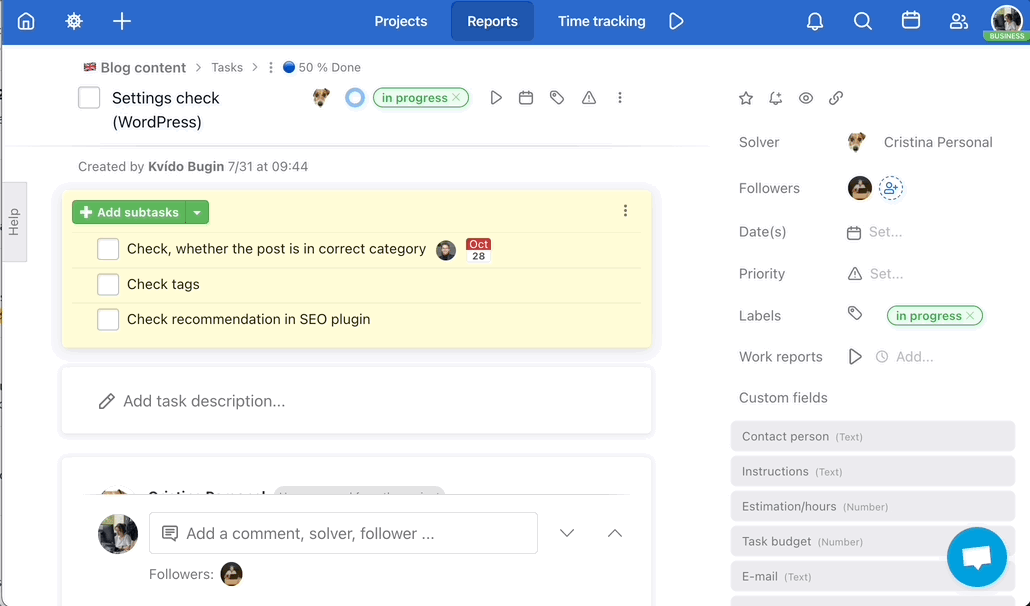
Quickly assign a sub/task to user
Keyboard shortcut –Move the mouse cursor over the sub/task (anywhere in Freelo) and press “A” on your keyboard OR press “A” on your keyboard when you’re in the sub/task detail”
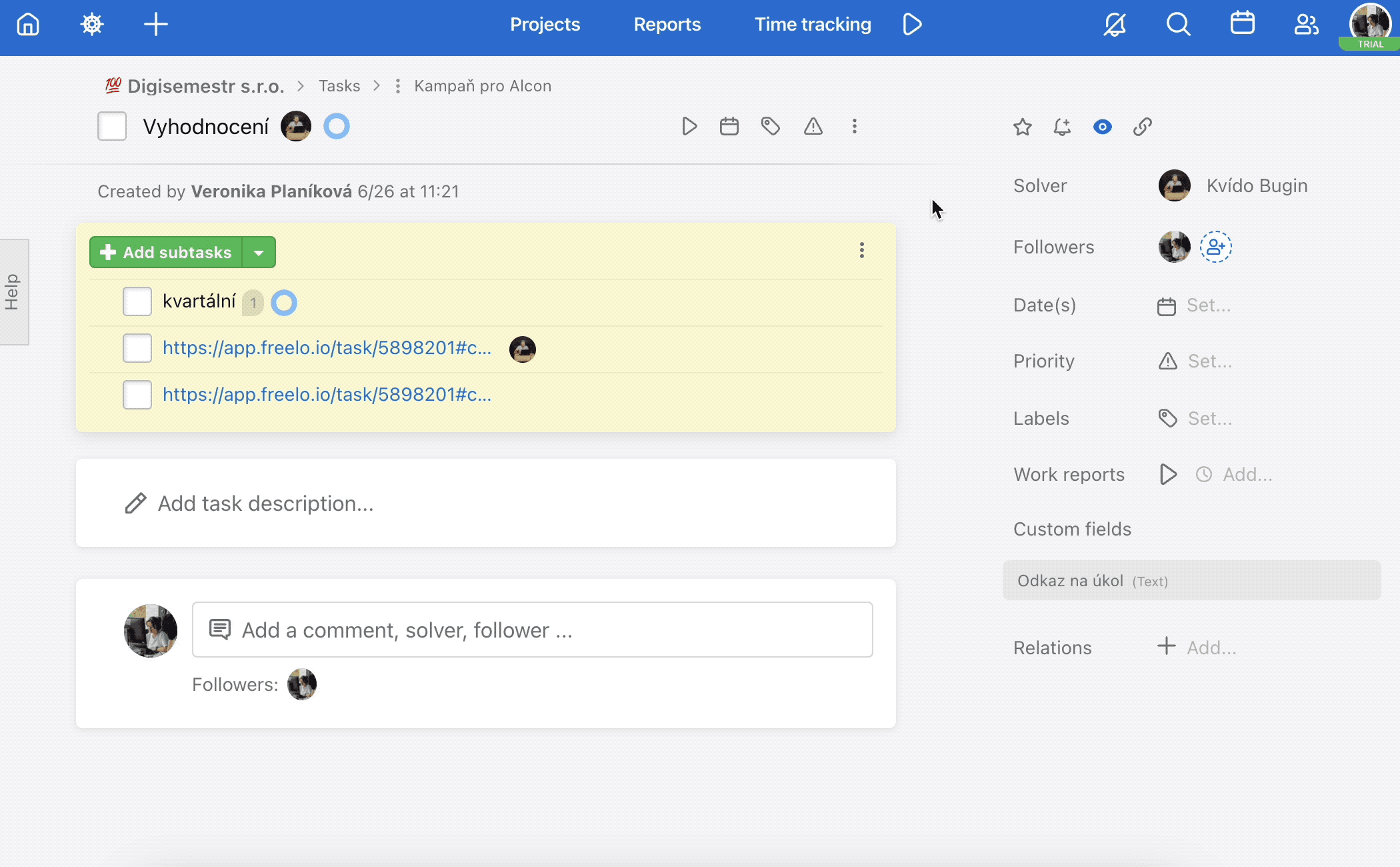
Quickly add a label to the task
Keyboard shortcut – Mouse over sub/task + L or Anywhere in the detail below/on task + L
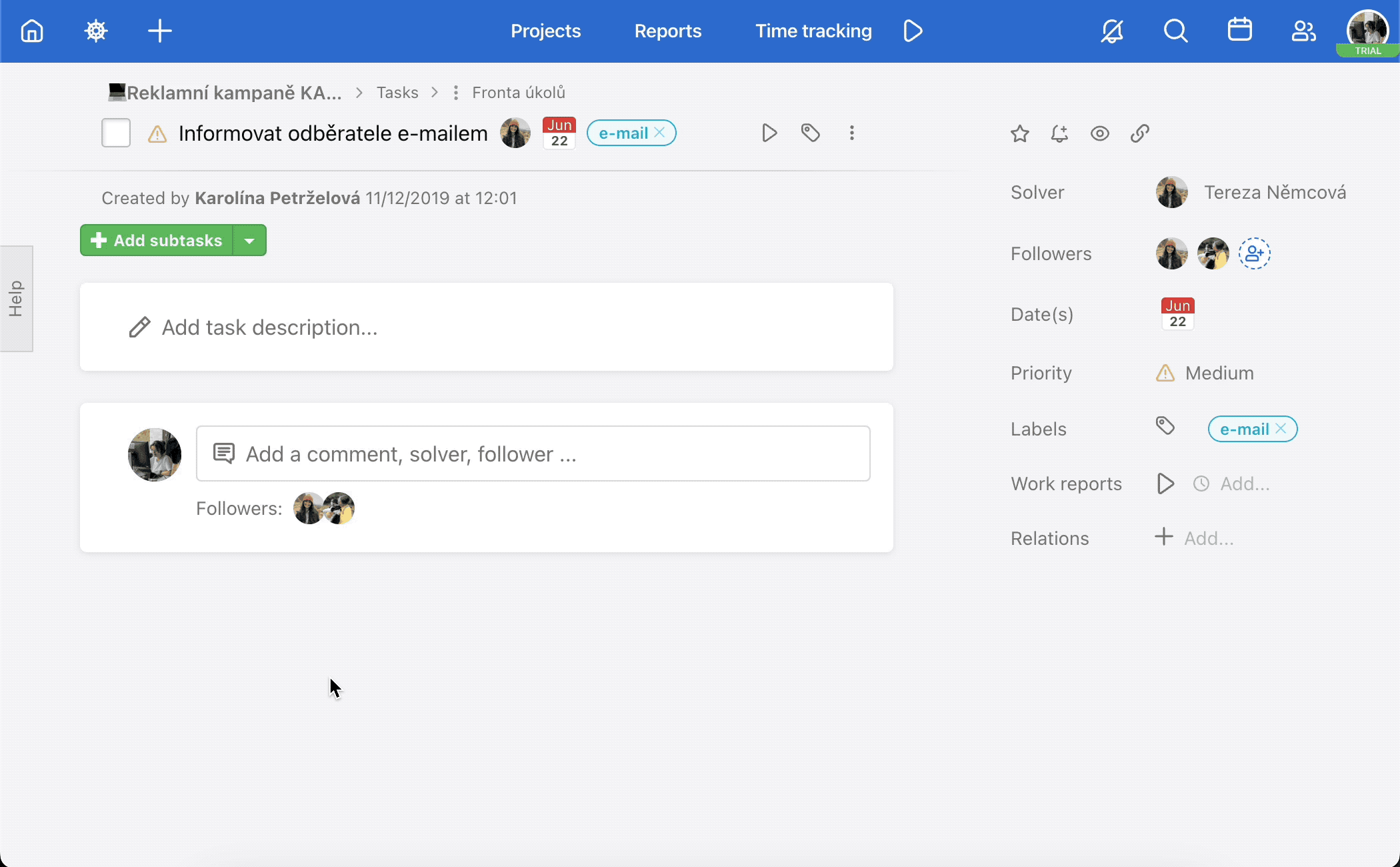
Quickly change the sub/task priority
Keyboard shortcut – Mouse over sub/task + P or Anywhere in the detail below/on task + P
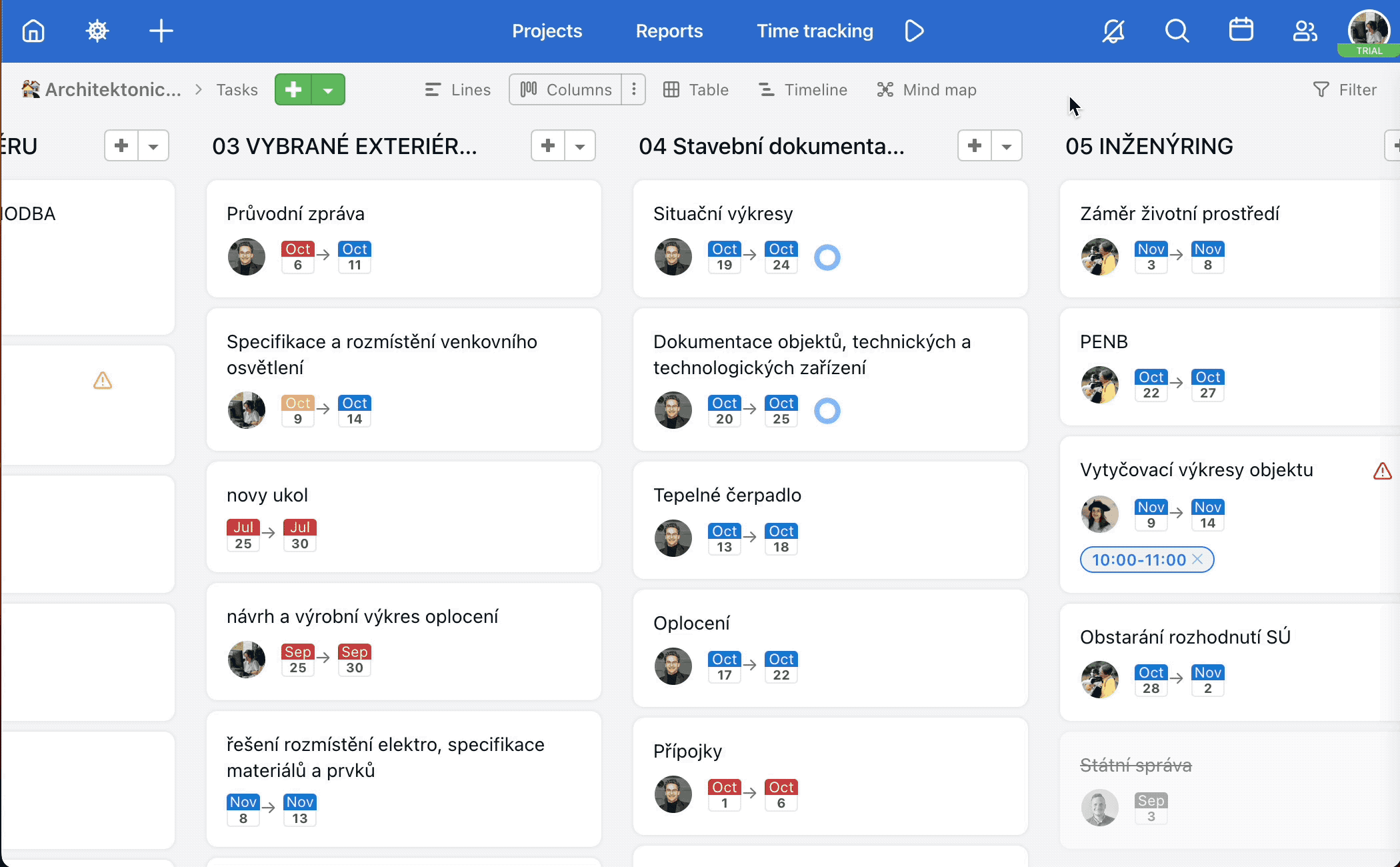
Closing the sidebar showing the detail of the task on Kanban board
Keyboard shortcut – To close the sidebar showing the detail of the task on Kanban board, simply press “Esc” on your keyboard.

Search
Keyboard shortcut – Alt/Option + Shift + F.
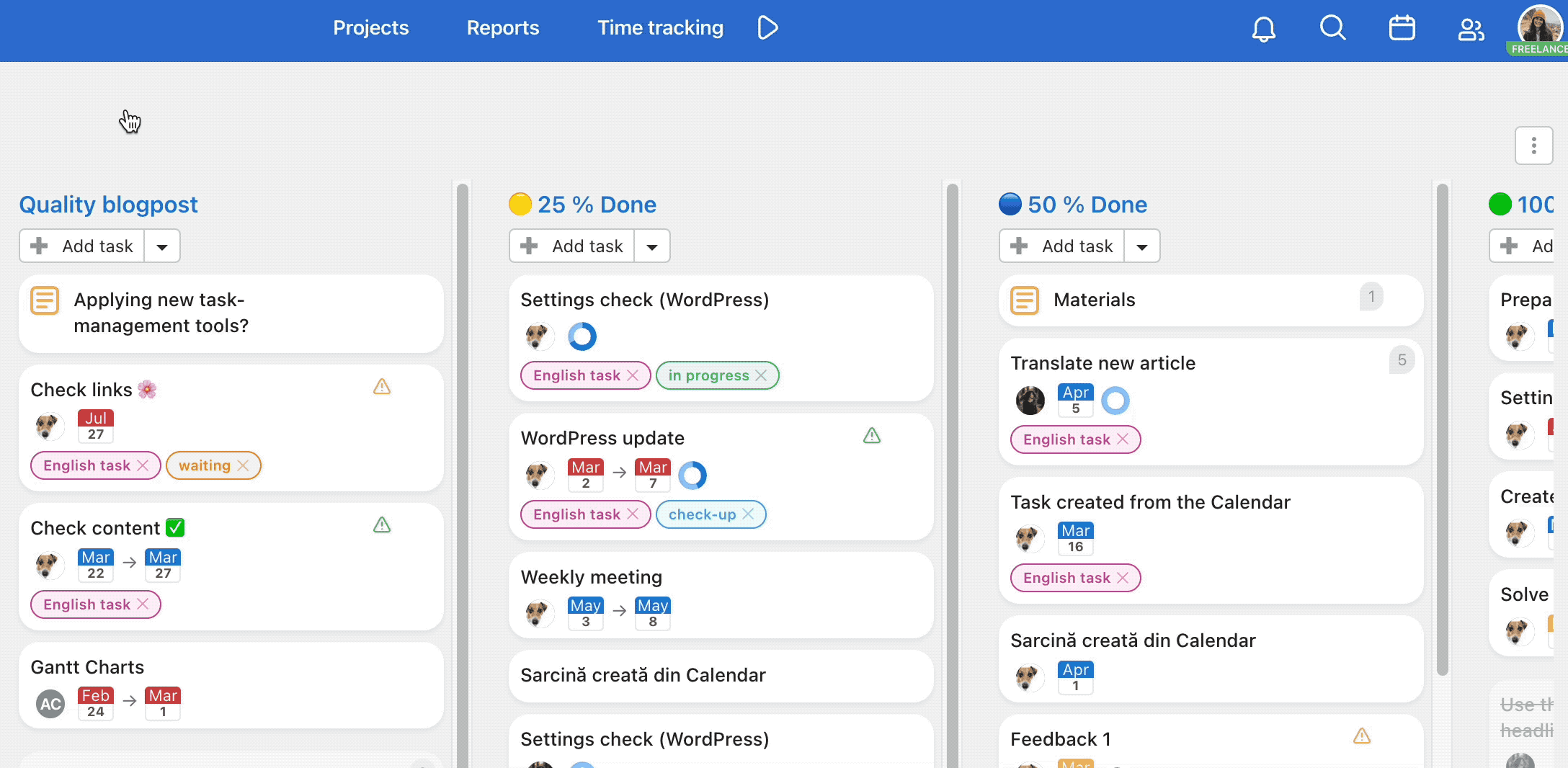
Quickly assign a task to yourself
Keyboard shortcut –the cursor on the task + M.
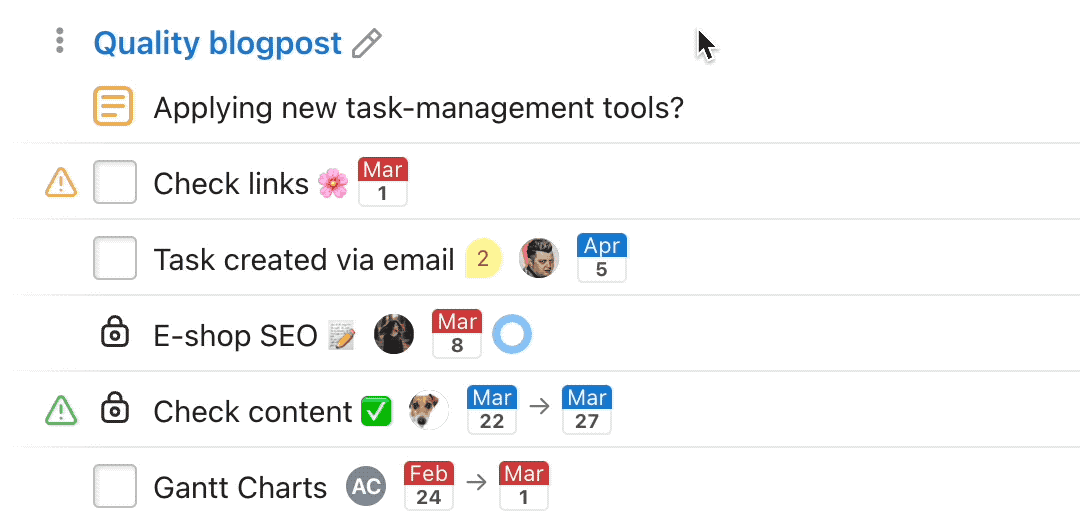
More about how to assign the task to the users.
Quick task preview
Keyboard shortcut – the mouse on the task + Q. This shortcut will display details of the task wherever you are in Freelo. Prevents from leaving the current page.
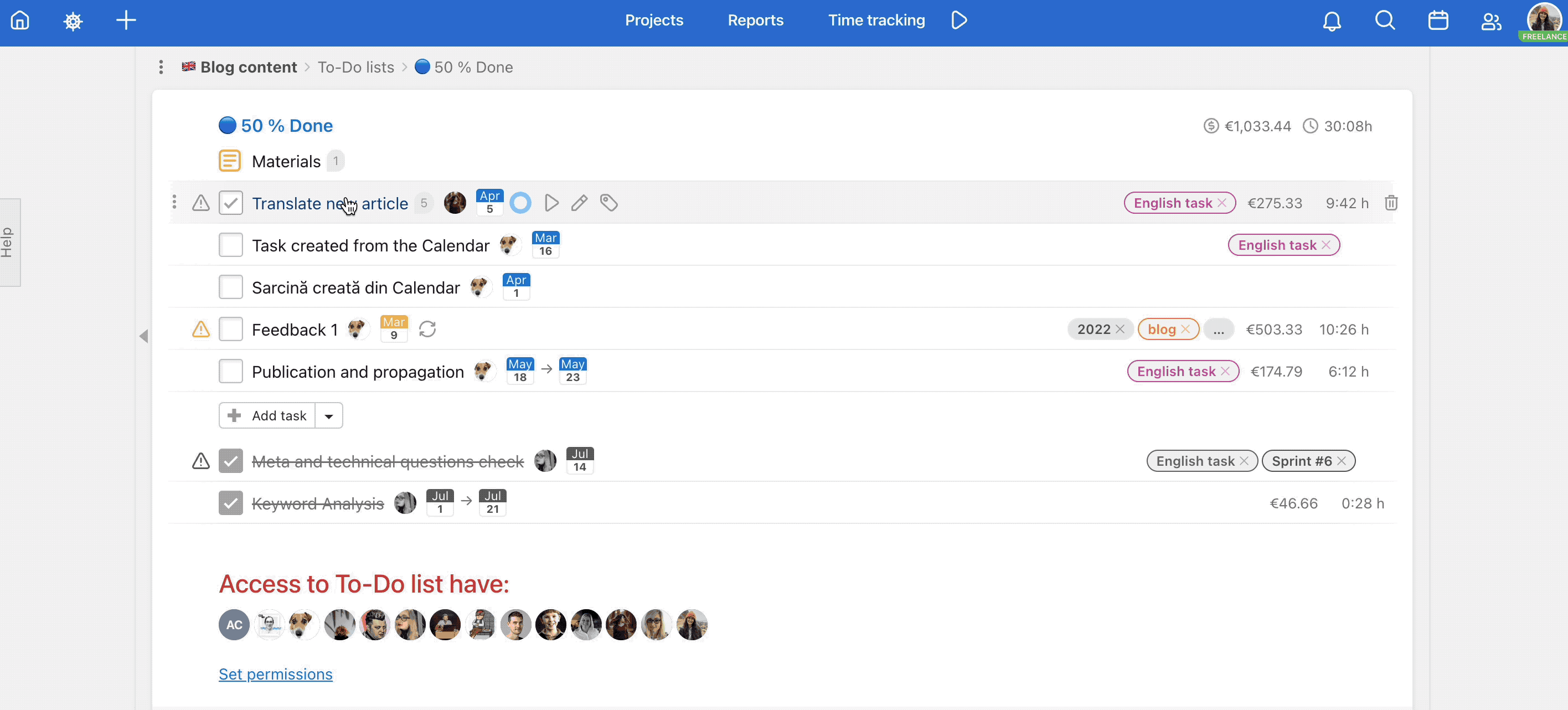
Quick change of sub/task deadline
Keyboard shortcut –the cursor on the task + T. Thanks to this shortcut you can quickly change or set a deadline for a task or a subtask.
- Up and down arrows↑↓ change the month,
- right and left arrows ← → change the day,
- T key postpones the deadline by a week,
- Enter key saves the deadline,
- X key deletes the deadline,
- and Esc key cancels changes.
The shortcut works the same for smart subtasks as well. Use this shortcut also on Dashboard.
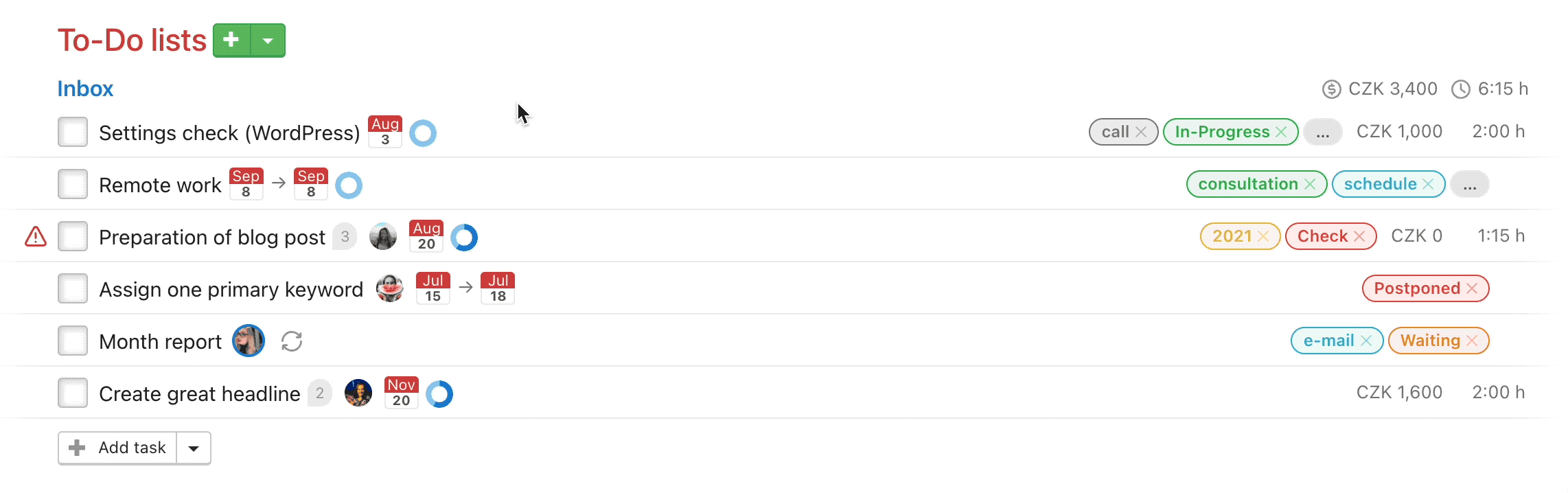
Find more about task deadlines here.