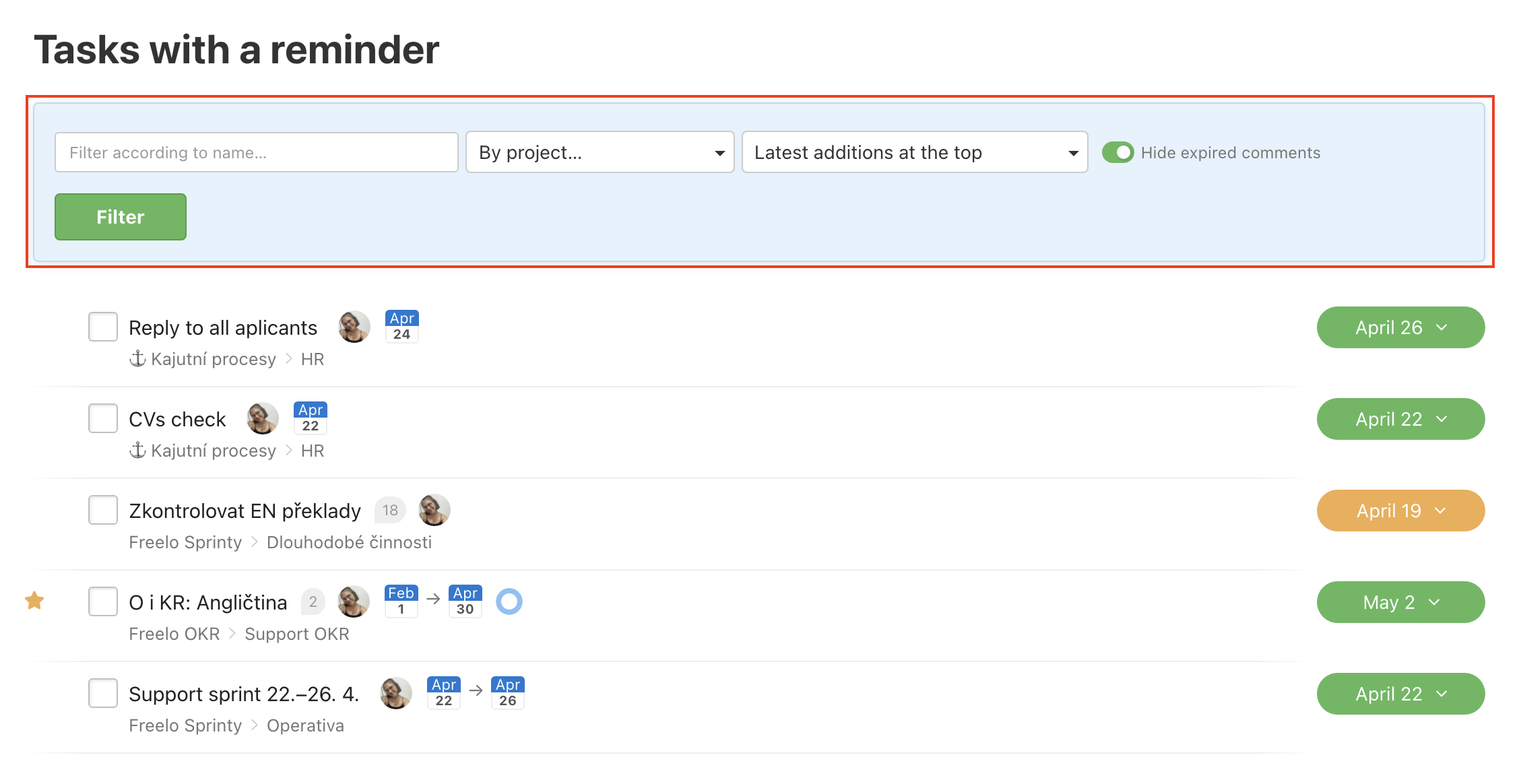Do you need to come back to the task or subtask later? Do you want to be reminded of the sub/task regardless of the deadline? It is simple with Reminder.
Setting a sub/task reminder
The Reminder can be set for every task and subtask in Freelo. It doesn’t matter whether the task has a deadline or who the assigned user is. The reminder is just for you and no one else can see it. There are 2 ways to set the reminder.
Three-dot menu
Go to project or To-Do list detail. Place the mouse over a task and a three-dot icon appears on the left. Click and then click Reminder…
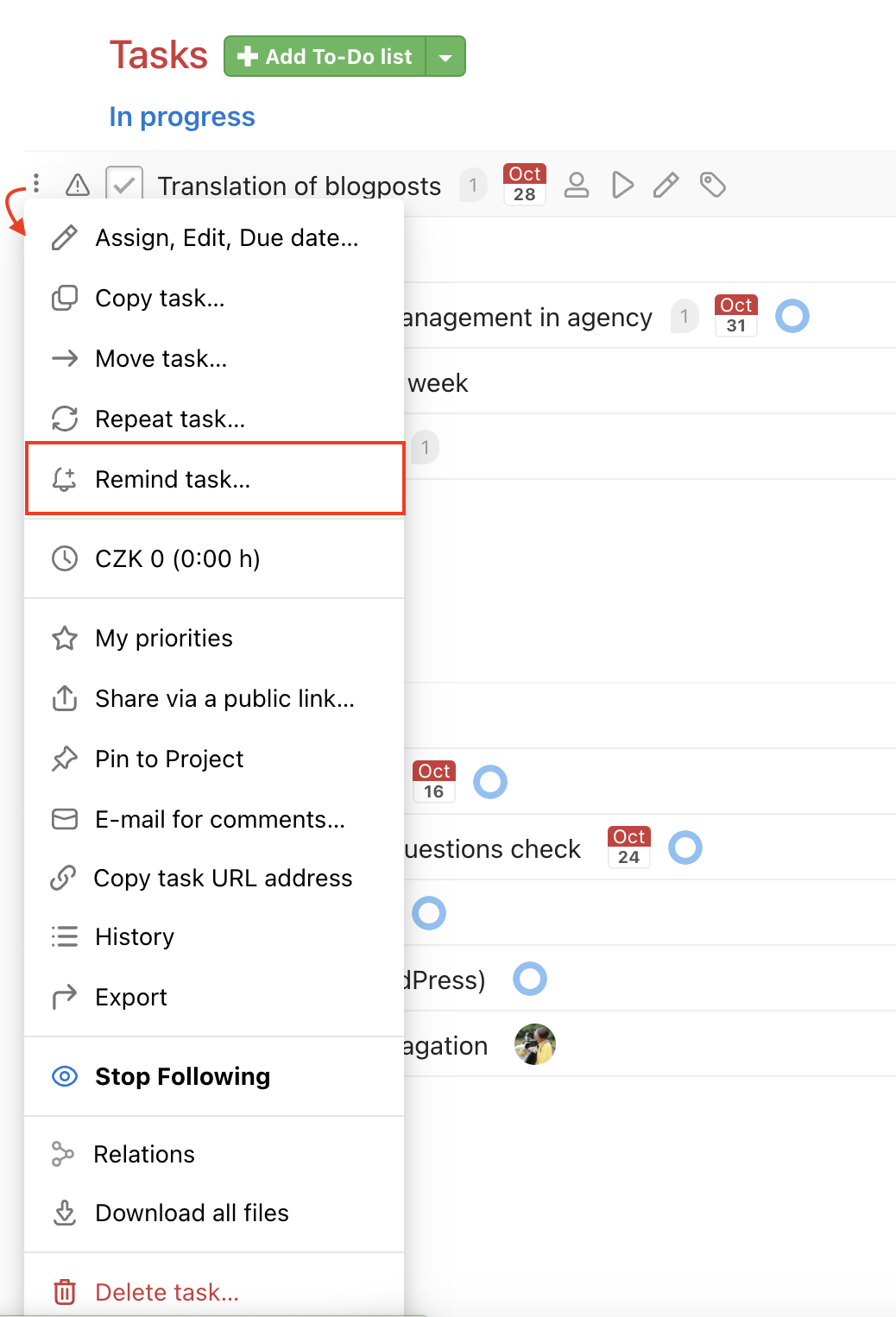
A window appears where you select the date from the pre-set option or your own via Custom. Confirm via Save.
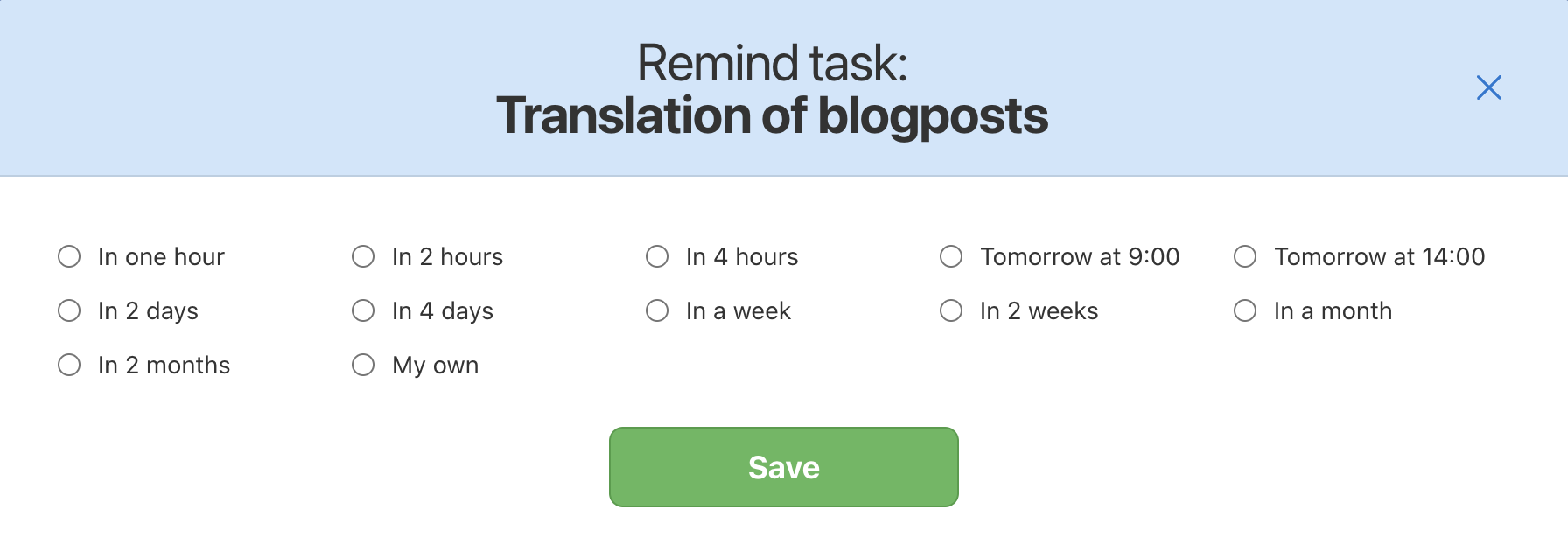
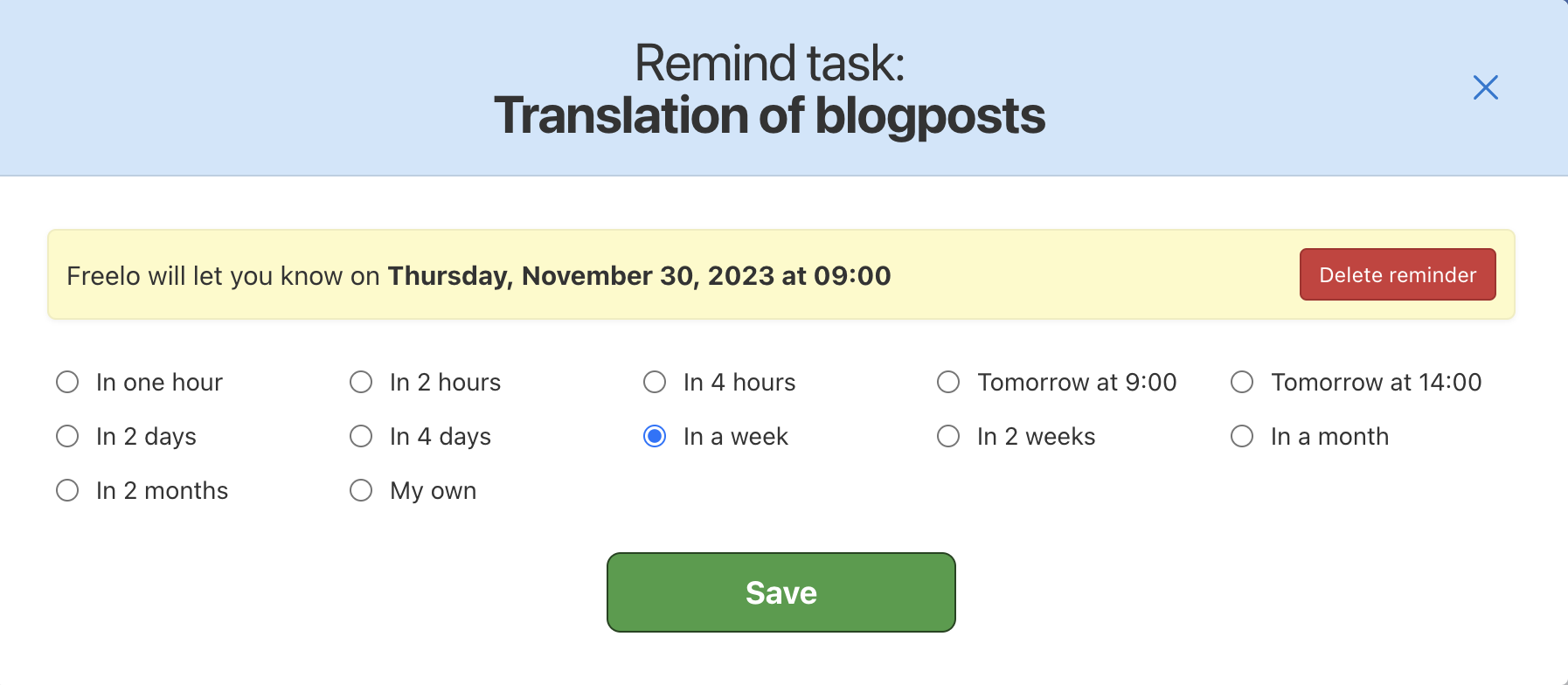
On sub/task detail
Go to task detail and in the three-dot menu in the top section click Reminder…
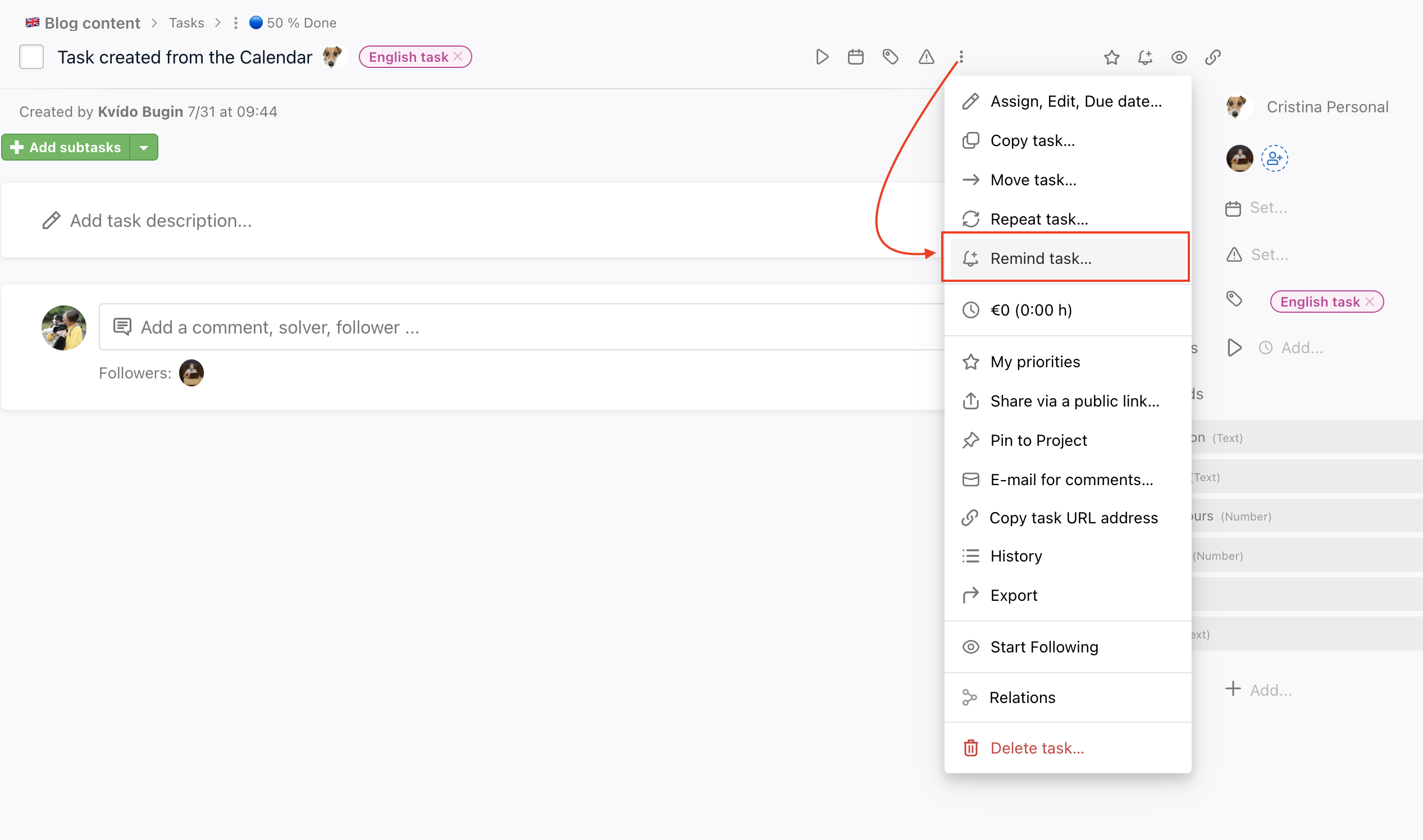
Keyboard shortcut
The fastest way to set the reminder is definitely the keyboard shortcut. You just move your cursor on the task + press R. After this step the modal window appears and you can set the reminder with the lightning speed.
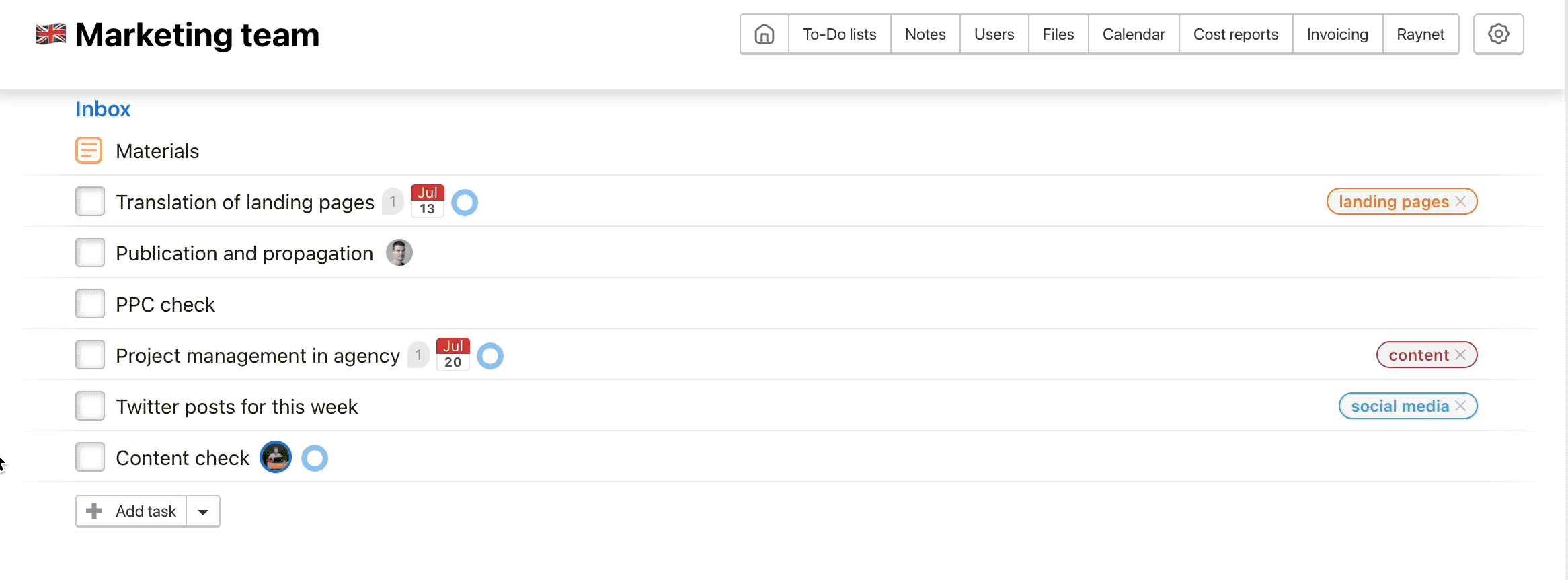
When you are on the task detail, you don’t have to move your cursor on the task name. Just press R whenever you are and the modal window with reminder setting will appear.
In the notification center
The last option is via notification center. It is useful when you want to get back to the task later.
Click the three-dot icon and in following options click Reminder…
Click three-dot icon on the right from the notification.
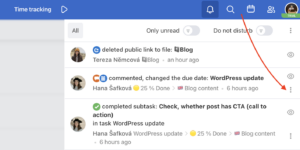
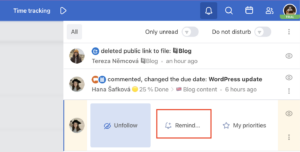
Notifications about reminders
When it’s time, you get notification about a task or subtask reminder in the notification center (the bell).
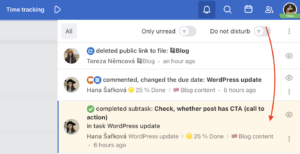
You can find a list of all your sub/task reminders in one place. Simply go to Reports in the blue top section and click Tasks with a reminder. This page allows you to see all your set reminders in one place. You can also change their settings here and filter them. The page with the list of all your set reminders also allows you to use filters – simply filter by the name and/or the project the reminder’s set in. You can also choose whether the reminders should be sorted by the latest addition or the nearest reminder. Expired reminders can be hidden with one click.List of sub/task reminders
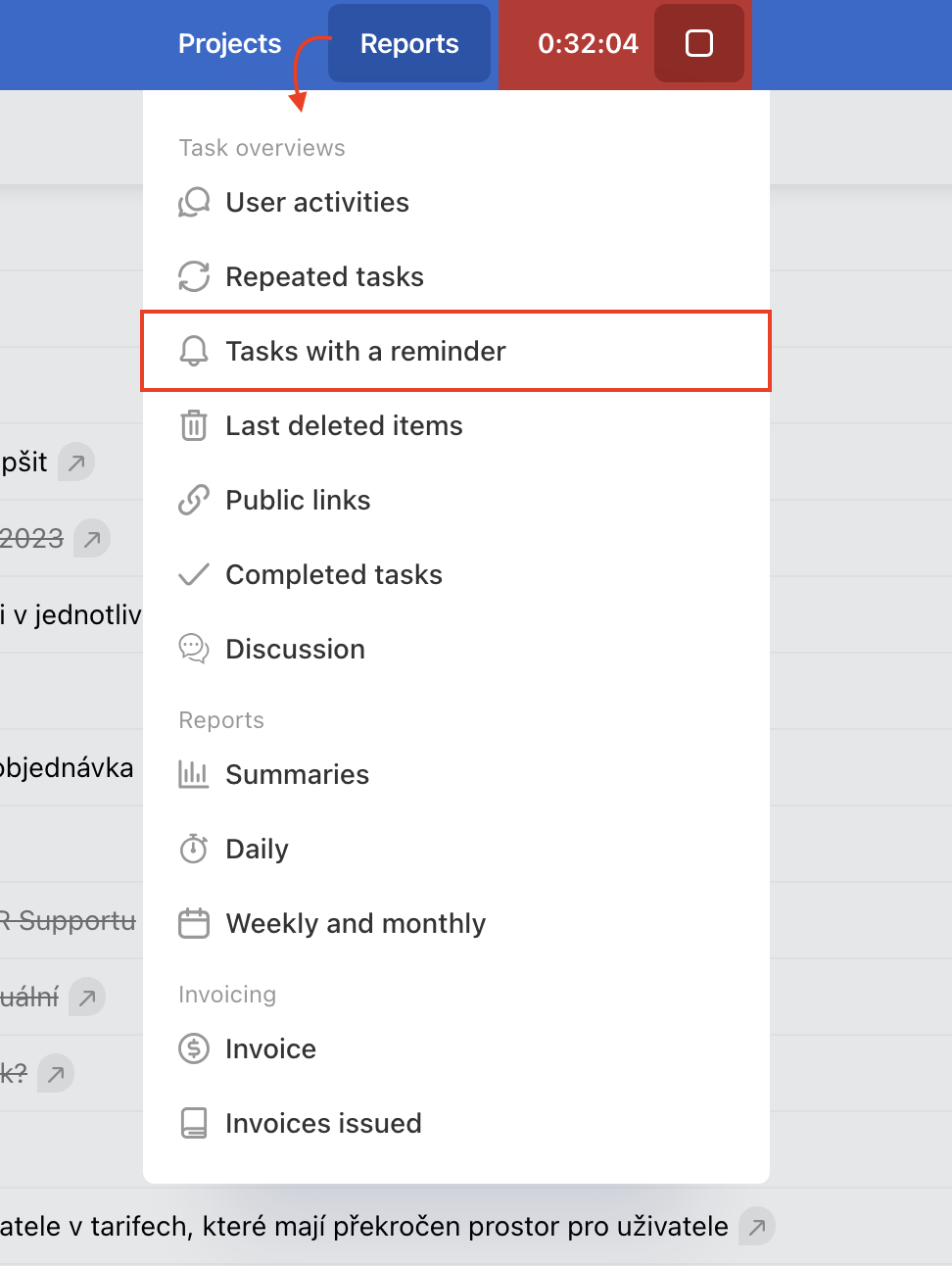
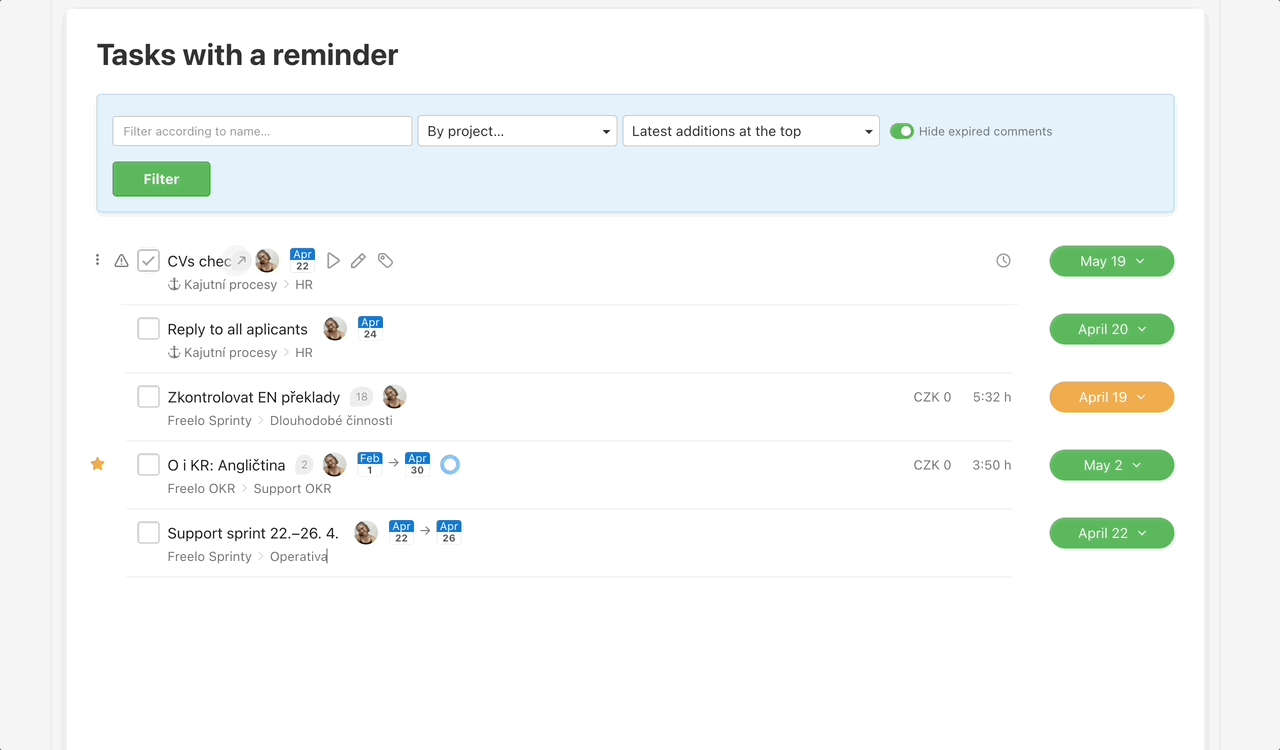
Filtering reminders